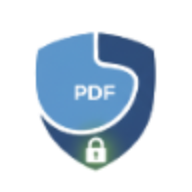How to Compress PDF Files Without Losing Quality
Learn expert techniques to reduce PDF file size while maintaining document quality. Optimize your PDFs for faster sharing and storage.
How to Compress PDF Files Without Losing Quality
Large PDF files are a common problem - they’re slow to upload, difficult to email, and take up valuable storage space. But compressing PDFs doesn’t have to mean sacrificing quality. This guide will show you how to reduce file size while keeping your documents looking professional.
Why PDF Files Become Large
Understanding what makes PDFs large helps you compress them effectively:
1. High-Resolution Images
- Uncompressed photos - Original camera images can be 5-10 MB each
- Scanned documents - High DPI scans create large files
- Screenshots - Especially from high-resolution displays
2. Embedded Fonts
- Multiple font families increase file size
- Full font sets vs. subsets
- Special characters and symbols
3. Metadata and Hidden Content
- Document history and revisions
- Hidden layers and annotations
- Form data and JavaScript
4. Inefficient Encoding
- Unoptimized document structure
- Redundant objects
- Unnecessary whitespace
Compression Techniques
Smart Compression (Recommended)
LocalPDF’s compression tool uses intelligent algorithms to:
- Optimize images without visible quality loss
- Remove unnecessary metadata and hidden content
- Subset fonts to include only used characters
- Restructure the PDF for efficiency
Typical results:
- 40-70% size reduction
- No visible quality loss
- Maintains all functionality
Manual Optimization
For more control, consider these techniques:
Image Optimization
- Reduce resolution to 150-300 DPI for print
- Use 72-96 DPI for screen viewing
- Convert color images to grayscale when appropriate
- Use JPEG compression for photos, PNG for graphics
Content Cleanup
- Remove unused fonts
- Delete hidden layers
- Eliminate duplicate images
- Clear metadata
Compression Levels Explained
Level 1: Light Compression (90-95% quality)
- Use for: Documents requiring printing
- Size reduction: 20-40%
- Visual impact: None or imperceptible
- Best for: Professional documents, presentations, portfolios
Level 2: Medium Compression (75-85% quality)
- Use for: Email attachments, web viewing
- Size reduction: 40-60%
- Visual impact: Minimal, hard to notice
- Best for: Reports, invoices, general documents
Level 3: Heavy Compression (60-70% quality)
- Use for: Archiving, bulk storage
- Size reduction: 60-80%
- Visual impact: Noticeable on close inspection
- Best for: Reference documents, backups
Step-by-Step Compression Guide
Using LocalPDF Compress Tool
-
Upload your PDF
- Drag and drop or click to select
- Multiple files supported
- No size limits
-
Choose compression level
- Auto (recommended) - Smart optimization
- Custom - Set your preferred balance
-
Preview results
- Compare original vs. compressed
- Check file size reduction
- Verify quality is acceptable
-
Download
- Get your optimized PDF
- All processing done locally
- Complete privacy
When to Use Different Compression Levels
Maximum Quality (Light Compression)
Use when:
- Printing professional documents
- Sharing with clients or partners
- Creating marketing materials
- Archiving important records
Example: A 10 MB brochure → 6-7 MB
Balanced (Medium Compression)
Use when:
- Emailing documents
- Posting on websites
- Sharing via cloud storage
- General business use
Example: A 10 MB report → 4-5 MB
Maximum Compression (Heavy)
Use when:
- Long-term archiving
- Bulk storage
- Preview/reference copies
- Very large document sets
Example: A 10 MB scan → 2-3 MB
Tips for Better Compression Results
Before Creating the PDF
-
Optimize source images first
- Resize images to appropriate dimensions
- Use proper file formats
- Compress images before inserting
-
Use appropriate DPI
- 150-300 DPI for printing
- 72-96 DPI for screen viewing
- Don’t scan at higher resolution than needed
-
Minimize fonts
- Stick to standard fonts when possible
- Avoid embedding unnecessary font families
- Use font subsetting
During Compression
-
Choose the right level
- Match compression to document purpose
- Test with a single page first
- Compare before and after
-
Remove what you don’t need
- Delete blank pages
- Remove annotations if not needed
- Clear form data
-
Consider splitting large documents
- Split PDFs into sections
- Compress each part appropriately
- Easier to manage and share
Common Compression Problems
Issue: Images Look Pixelated
Solution:
- Use lighter compression
- Ensure source images are high quality
- Don’t compress already-compressed files repeatedly
Issue: Text Becomes Blurry
Solution:
- Don’t compress text-heavy documents aggressively
- Ensure fonts are properly embedded
- Use vector graphics instead of rasterized text
Issue: File Size Barely Changes
Solution:
- Document may already be optimized
- Try removing unnecessary elements first
- Check if images are already compressed
Issue: Links or Bookmarks Break
Solution:
- Use quality compression tools
- Test all interactive elements after compression
- Keep original as backup
Best Practices
✅ Always keep original files as backup ✅ Test compressed PDFs before sharing ✅ Match compression to use case ✅ Compress source images before PDF creation ✅ Remove sensitive metadata during compression ✅ Use batch processing for multiple files
❌ Don’t compress repeatedly - quality degrades ❌ Don’t use maximum compression for everything ❌ Don’t forget to test interactive features ❌ Don’t compress without backup
Privacy and Security
LocalPDF processes everything locally in your browser:
- ✅ No uploads - Files never leave your device
- ✅ No tracking - We don’t see your documents
- ✅ No storage - Nothing saved on servers
- ✅ Works offline - No internet required after loading
Your documents, your device, your privacy.
Compression vs. Other Optimization Methods
Compression
- Reduces file size
- Maintains content
- Quick and easy
Splitting
- Divide large PDFs into smaller parts
- Better organization
- Easier sharing
Merging
- Combine multiple PDFs
- Reduce file count
- Simplify management
Conclusion
Compressing PDFs doesn’t have to mean sacrificing quality. By understanding your document’s purpose and choosing appropriate compression levels, you can significantly reduce file size while maintaining professional appearance.
Key Takeaways:
- Match compression level to document use
- Optimize images before creating PDFs
- Test results before sharing
- Keep original files as backup
- Use privacy-focused tools
Ready to compress your PDFs? Try LocalPDF’s free compression tool - no uploads, no limits, no compromises.