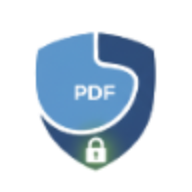Welcome to the LocalPDF Learning Center. Here you'll find guides, tutorials, and best practices for working with PDF files efficiently and securely.
Getting Started with PDFs
📄 What is a PDF?
PDF (Portable Document Format) is a file format created by Adobe in 1993. It preserves document formatting across all devices and operating systems, making it the standard for sharing documents.
🔒 Why PDFs for Security?
PDFs support encryption, password protection, and permission controls. They prevent unauthorized editing and ensure recipients see exactly what you intended.
⚡ PDF vs Word/Excel
Unlike Word/Excel, PDFs are "read-only" by default. They can't be easily edited without specialized tools, making them ideal for contracts, invoices, and official documents.
Common PDF Tasks
1. Merging PDFs
Use case: Combine multiple documents into one file (e.g., contract + appendices).
How it works:
- Upload all PDFs you want to merge
- Arrange them in the desired order (drag-and-drop)
- Click "Merge" and download the combined PDF
Best practice: Name files with prefixes (e.g., 01_contract.pdf, 02_terms.pdf)
for easy ordering.
2. Splitting PDFs
Use case: Extract specific pages or divide a large PDF into smaller chunks.
Common scenarios:
- Extract one page: Pull out a signed signature page from a contract
- Split by ranges: Divide a 100-page report into 5 chapters (20 pages each)
- Separate scanned documents: Split a batch scan into individual files
3. Compressing PDFs
Use case: Reduce file size for email attachments or faster sharing.
What gets removed:
- Redundant objects and duplicate resources
- Encryption overhead (if unprotected)
- Metadata and hidden content
Typical results: 30-70% size reduction without visible quality loss.
4. Password Protecting PDFs
Use case: Secure sensitive documents (e.g., tax returns, medical records).
Two types of passwords:
- User password: Required to open the PDF
- Owner password: Required to change permissions (e.g., allow/deny printing)
Security tip: Use strong passwords (12+ characters, mix of letters/numbers/symbols). Avoid dictionary words.
5. OCR (Optical Character Recognition)
Use case: Extract text from scanned PDFs or images.
How it works:
- Upload a scanned PDF (e.g., photo of a contract taken with your phone)
- OCR engine analyzes the image and detects text
- Extracted text becomes searchable and copyable
Accuracy tip: OCR works best with clear, high-resolution scans. Blurry or handwritten text may not be recognized correctly.
6. Converting Between Word and PDF
Use case: Share final documents as PDF or edit PDF content in Word.
Two directions:
- Word to PDF: Create professional, uneditable documents from Word files
- PDF to Word: Extract text from PDFs to edit in Word/Google Docs
Real-world example:
You draft a contract in Word with your team. Once finalized, convert to PDF to ensure no one can alter the terms. Later, if you need to make changes, convert the PDF back to Word, edit, and re-export as PDF.
Key features:
- Preserves text formatting (bold, italic, paragraphs)
- Supports all languages including Cyrillic, extended Latin (ā, ē, ī), Greek, Arabic
- Automatic Unicode font loading for proper character display
- Preview before downloading
Try Word to PDF Tool → | Try PDF to Word Tool →
7. Editing and Replacing Text in PDFs
Use case: Fix typos, update information, or redact sensitive data directly in PDF documents.
Two editing modes:
- Replace Text: Select text areas and replace with new content (perfect for corrections and updates)
- Cover Only: Simply cover text or images without adding replacement text (ideal for redaction)
Real-world examples:
- Fix a typo in a contract without recreating the entire document
- Update contact information on letterhead PDFs
- Redact confidential data (SSN, account numbers) before sharing
- Correct pricing in product catalogs across multiple pages
Key features:
- Multiple selections per page - create unlimited text areas on any page
- Multi-page editing - work across all pages simultaneously
- Multiline text support - automatic word wrapping for longer text
- Visual selection tool - drag and resize selection areas with precision
- Live preview - see changes in real-time before applying
- Typography control - font family, size, bold, italic, colors
- Zoom controls (50%-300%) for detailed work
- Auto-detect original font size from PDF
Privacy guarantee:
All editing happens locally in your browser. Your documents never leave your device - ensuring complete confidentiality for sensitive edits like redacting personal information or updating private contracts.
Try Edit Text PDF Tool → | Read Complete Guide →
8. Signing PDFs Digitally
Use case: Add legally binding electronic signatures to contracts, forms, and approvals.
Three signature types:
- Draw: Draw your signature with mouse/trackpad/stylus for a natural look
- Upload: Upload a scanned image of your handwritten signature (PNG/JPG)
- Text: Type your name in a signature-style font (8-24pt)
Real-world example:
You receive a contract via email that needs your signature. Instead of printing, signing with pen, scanning, and emailing back (which takes 10+ minutes), you open it in LocalPDF, draw your signature, position it at the bottom, and download the signed PDF in under 30 seconds.
Key features:
- Live preview showing exactly where signature will appear
- Adjustable signature size (100-300px) and position (corners)
- Apply to all pages or specific pages (for initials on multi-page contracts)
- Legally valid in most jurisdictions (ESIGN Act, eIDAS)
- 100% private - signatures never leave your device
Security best practices:
- Keep backup copies of signed documents
- Use password protection for sensitive signed documents
- Never share signature image files publicly
- Verify document authenticity before signing
Try Sign PDF Tool → | Read Complete Guide →
Best Practices for PDF Management
File Naming Conventions
Use descriptive names with dates and versions:
- ✅
2025-01-15_Contract_v2.pdf - ✅
Invoice_12345_ACME_Corp.pdf - ❌
document1.pdf - ❌
Untitled.pdf
Backup Strategy
Always keep backups of important PDFs:
- 3-2-1 Rule: 3 copies, on 2 different media types, with 1 offsite
- Use cloud storage (encrypted!) for offsite backups
- Test backups regularly—can you actually restore them?
When to Use PDF vs. Other Formats
Use PDF for:
- Contracts and legal documents
- Invoices and receipts
- Resumes and portfolios
- Official reports
- Print-ready files
Use Word/Google Docs for:
- Collaborative editing
- Drafts and working documents
- Documents that need frequent updates
Use Excel/Sheets for:
- Data analysis and calculations
- Budgets and financial models
- Interactive forms with formulas
Privacy & Security Tips
- Stored indefinitely
- Scanned for keywords (for targeted ads)
- Accessed by employees or hackers
Checking for Hidden Metadata
PDFs can contain hidden metadata like:
- Author name and organization
- Creation/modification dates
- Software used to create the PDF
- Comments and tracked changes
How to remove metadata: Use LocalPDF's Compress PDF tool, which strips metadata as part of the compression process.
Common PDF Problems & Solutions
Problem: PDF won't open
Possible causes:
- File is corrupted
- PDF is password-protected
- Incompatible PDF version
Solutions:
- Try opening in a different PDF viewer (Adobe Reader, Chrome, Firefox)
- Ask the sender for the password
- Re-download the file (may have been corrupted during download)
Problem: PDF is too large to email
Email attachment limits:
- Gmail: 25 MB
- Outlook: 20 MB
- Yahoo: 25 MB
Solution: Use LocalPDF's Compress PDF tool to reduce file size, or Split PDF into smaller chunks.
Problem: Can't edit PDF text
PDFs are designed to be read-only. To edit text, you have several options:
- Adobe Acrobat Pro (paid software)
- Convert to Word, edit, then convert back to PDF
- Use LocalPDF's Edit Text tool to replace or redact existing text
- Use LocalPDF's Add Text tool to overlay new text
Advanced Topics
PDF/A for Long-Term Archiving
PDF/A is a specialized variant of PDF designed for long-term archival. It embeds all fonts and prohibits features that may not work in the future (like external links or encryption).
Use PDF/A for: Legal records, government documents, historical archives.
PDF Forms
Interactive PDF forms allow users to fill in fields (text boxes, checkboxes, dropdowns) without printing. They can be created with Adobe Acrobat Pro or specialized form builders.
Need Help?
Stuck on a PDF task? Contact us at support@localpdf.online or check our tools page for guides specific to each feature.
Ready to Get Started?
🔀 Merge PDFs
Combine multiple PDF files into one document. No uploads, instant processing, unlimited files.
✂️ Split PDFs
Divide PDFs by pages, ranges, or intervals. Extract specific pages to new documents.
🗜️ Compress PDFs
Reduce file size without quality loss. Perfect for email attachments and faster sharing.
🔄 Rotate Pages
Fix incorrect page orientation. Rotate pages 90, 180, or 270 degrees instantly.
💧 Add Watermark
Protect your documents with custom watermarks. Add text or image overlays.
🗑️ Delete Pages
Remove unwanted pages from PDFs. Clean up documents before sharing.
📄 Extract Pages
Create new PDFs from specific pages. Perfect for sharing sections of large documents.
🖼️ Images to PDF
Convert JPG, PNG images to PDF. Combine multiple images into one document.
✏️ Edit Text in PDF
Replace text or redact sensitive information. Multi-page editing with live preview.
✍️ Sign PDF
Add digital signatures to documents. Draw, upload, or type signatures securely.