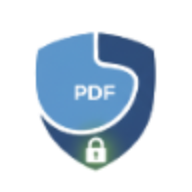How to Convert Word to PDF and PDF to Word: Complete Guide
Learn how to convert between Word and PDF formats. Step-by-step guide covering DOCX to PDF and PDF to Word conversion with complete privacy.
Converting between Microsoft Word and PDF formats is one of the most common document tasks. Whether you need to create a professional PDF from your Word document or edit a PDF by converting it to Word, this guide covers everything you need to know.
Why Convert Between Word and PDF?
Understanding when and why to convert between these formats helps you choose the right tool for your needs.
When to Convert Word to PDF:
- Professional Documents: Create final versions of contracts, reports, or proposals
- Universal Sharing: Ensure recipients see exactly what you intended, regardless of their software
- Preserve Formatting: Lock text, fonts, and layout so they can’t be altered
- Digital Signatures: PDFs are the standard format for legally binding signatures
- Printing: PDFs maintain consistent appearance when printed on any device
- Archiving: Long-term document storage with guaranteed readability
When to Convert PDF to Word:
- Edit Content: Modify text in received PDFs without specialized PDF editors
- Reuse Content: Extract text from PDFs to use in new documents
- Template Creation: Convert PDF forms to editable Word templates
- Translation: Extract text for translation work
- Content Extraction: Pull out specific sections from long PDF documents
- Document Recovery: Recover content from PDFs when original files are lost
How to Convert Word to PDF with LocalPDF
LocalPDF’s Word to PDF tool makes conversion secure and instant:
Step 1: Upload Your Word Document
Drag and drop your .docx file or click to browse. Your document never leaves your device - conversion happens entirely in your browser.
Supported formats:
- Microsoft Word 2007+ (
.docx) - Documents created in Google Docs (exported as
.docx) - Office 365 Word documents
Step 2: Automatic Conversion
Conversion starts immediately after upload:
- Text formatting is preserved (bold, italic, underline)
- Document structure is maintained (paragraphs, line breaks)
- Unicode characters are fully supported (Cyrillic, Latin with diacritics, Greek, Chinese, Arabic)
- Custom font loading ensures proper character display
Conversion speed:
- Small documents (1-5 pages): 2-3 seconds
- Medium documents (5-20 pages): 4-6 seconds
- Large documents (20+ pages): 7-10 seconds
Step 3: Preview and Download
Before downloading, preview your PDF to verify:
- Text is rendered correctly
- Formatting matches your expectations
- All content is present
- Special characters display properly
Click Download to save your PDF with the same filename (.docx → .pdf).
How to Convert PDF to Word with LocalPDF
LocalPDF’s PDF to Word tool extracts text while preserving structure:
Step 1: Upload Your PDF
Select your PDF file. The tool works with:
- Scanned PDFs (text-based, not image-only)
- Multi-page documents
- PDFs in any language
- Protected PDFs (if you have permission to view content)
Step 2: Preview Original PDF
See a preview of your PDF before conversion:
- Verify it’s the correct document
- Check page count
- Ensure text is selectable (not image-only)
Note: Image-only PDFs (scans without OCR) will have limited text extraction. Use our OCR tool first to extract text from scanned documents.
Step 3: Convert to Word Format
Click Convert to Word. The tool:
- Extracts text from all pages
- Preserves paragraph structure
- Maintains line breaks and spacing
- Adds page markers for multi-page documents
- Supports all Unicode characters
Conversion speed:
- Small PDFs (1-5 pages): 3-5 seconds
- Medium PDFs (5-20 pages): 6-10 seconds
- Large PDFs (20+ pages): 10-15 seconds
Step 4: Download and Edit
Download the generated .docx file and open in:
- Microsoft Word (Windows/Mac)
- Google Docs (upload to Drive)
- LibreOffice Writer (free alternative)
- Apple Pages
- Any word processor that supports DOCX format
Best Practices for Word ↔ PDF Conversion
1. Choose the Right Direction
Convert to PDF when:
- Finalizing documents for distribution
- Sending contracts or legal documents
- Sharing documents with people using different software
- Archiving important records
- Preparing documents for printing
- Protecting content from editing
Convert to Word when:
- You need to edit PDF content
- Extracting text for reuse
- Making corrections to finalized documents
- Creating templates from PDFs
- Collaborating on document revisions
2. Handle Unicode Characters Properly
LocalPDF automatically loads appropriate fonts for:
- Cyrillic scripts: Russian, Ukrainian, Bulgarian, Serbian
- Extended Latin: Latvian (ā, ē, ī, ģ), Lithuanian, Estonian, Czech, Polish
- Other scripts: Greek, Armenian, Arabic, Chinese, Japanese
Important: When converting Word to PDF, ensure your original document uses common fonts. Exotic fonts may not be available in browser-based conversion.
3. Verify Conversion Quality
Always preview conversions before downloading:
- Check that text is properly formatted
- Verify special characters display correctly
- Ensure page breaks are in the right places
- Confirm no content is missing
4. Understand Limitations
Word to PDF:
- Images in Word documents are converted to basic text extraction (images not embedded)
- Complex layouts may be simplified
- Some Word-specific features (track changes, comments) are removed
PDF to Word:
- Conversion extracts text, not pixel-perfect layout recreation
- Complex formatting (columns, tables with merged cells) may not convert perfectly
- Image-only PDFs require OCR first
- Some font styling may be simplified
Privacy and Security
Why LocalPDF is Different
Most online converters upload your documents to servers:
- Documents pass through third-party servers
- Files may be stored temporarily or permanently
- Privacy policies often allow data analysis
- Your content could be exposed in data breaches
LocalPDF processes everything locally:
- Files never leave your device
- No uploads to cloud servers
- Zero tracking or data collection
- Works offline after initial page load
- Complete GDPR compliance
Security Best Practices
When working with sensitive documents:
- Use local tools: Avoid cloud converters for confidential content
- Verify HTTPS: Ensure you’re on the correct LocalPDF site
- Don’t convert sensitive PDFs on public computers: Even local tools can leave temporary files
- Password-protect outputs: Use our PDF Protection tool after conversion
- Clear browser cache: After converting very sensitive documents
Common Use Cases
1. Contract Management
Scenario: You receive a Word contract, need to finalize it as PDF.
Workflow:
- Review contract in Word, make final edits
- Convert to PDF using Word to PDF tool
- Add password protection before sending
- Share the protected PDF with other parties
2. Document Recovery
Scenario: You only have a PDF but need to make edits.
Workflow:
- Convert PDF to Word using PDF to Word tool
- Open DOCX in Word/Google Docs
- Make your edits
- Re-convert to PDF if needed
3. Multi-Language Documents
Scenario: Creating documents with mixed scripts (English + Russian + Latvian).
Workflow:
- Type in Word with mixed languages
- Convert to PDF - automatic font loading ensures all characters display
- Preview to verify Cyrillic (Привет), Latin diacritics (āēīģ), and regular text all render correctly
4. Template Creation
Scenario: Converting PDF forms to editable Word templates.
Workflow:
- Convert PDF form to Word
- Edit in Word to create reusable template
- Save as Word template (.dotx) or convert back to fillable PDF
Troubleshooting Common Issues
”Conversion Failed” Error
Causes:
- Corrupted Word/PDF file
- Very large file size (> 50 MB)
- Browser memory limitations
Solutions:
- Try a different browser (Chrome/Edge recommended)
- Reduce file size by removing images/content
- Split large files and convert separately
Special Characters Show as ”?”
Cause: Font loading failed or characters not in WinAnsi encoding.
Solution:
- Refresh the page and try again (allows font re-download)
- For PDF to Word: Open result in Word and apply proper font
- For Word to PDF: Use common fonts (Arial, Times New Roman) in source document
PDF Has No Preview
Cause: Generated PDF may be corrupted.
Solution:
- Try conversion again
- Check browser console for errors
- Report issue if persistent
Extracted Text Has Poor Formatting
Cause: PDF to Word extracts text only, not complex layouts.
Solution:
- Manually reformat in Word after conversion
- Use specialized PDF editors for layout-preserving edits
- For forms/tables, consider manually recreating structure
Alternatives and When to Use Them
When LocalPDF Isn’t the Right Tool
For images-only PDFs: Use OCR tool first to extract text from scanned documents.
For batch conversion: LocalPDF is optimized for individual files. For bulk conversion (100+ files), consider desktop software like:
- Adobe Acrobat DC (paid)
- LibreOffice (free, command-line batch processing)
For complex layouts: If you need pixel-perfect layout preservation, professional PDF editors provide better results:
- Adobe InDesign (design-heavy documents)
- Affinity Publisher (affordable alternative)
For collaborative editing: If multiple people need to edit simultaneously, use:
- Google Docs (real-time collaboration)
- Microsoft Word Online (cloud-based editing)
Frequently Asked Questions
Is Word to PDF conversion truly free?
Yes, during our beta period all conversions are unlimited and free. We prioritize privacy over monetization.
Can I convert password-protected PDFs?
If you can view the PDF (you know the password), you can convert it. Protected PDFs that allow content copying will work with PDF to Word conversion.
Do you support .doc (older Word format)?
Currently only .docx (Word 2007+) is supported. Convert .doc to .docx in Microsoft Word first: File → Save As → Choose “Word Document (.docx)”.
Will my document look identical after conversion?
Word to PDF: Very close, with minor font substitutions possible. PDF to Word: Text and structure are preserved, but complex layouts may need manual adjustment.
What happens to images?
Word to PDF: Currently extracts text only. Image embedding coming soon. PDF to Word: Images are not extracted, only text content.
Can I convert on mobile?
Yes! LocalPDF works on mobile browsers (Safari iOS, Chrome Android). Performance may be slower on older devices.
How long are files stored?
Never. Conversion happens entirely in your browser. No files are uploaded or stored on servers.
Conclusion
Converting between Word and PDF formats is essential for modern document workflows. LocalPDF provides:
✅ Complete privacy - no uploads, no tracking ✅ Instant conversion - 3-10 seconds average ✅ Universal compatibility - works on all devices ✅ Unicode support - handles all languages correctly ✅ Free unlimited use - no restrictions during beta
Start converting now:
For more PDF tools, explore our full toolkit including compression, protection, merging, and OCR.