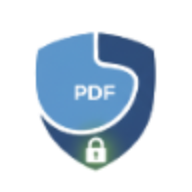How to Edit Text in PDF Files: Complete Guide for 2025
Learn how to edit, replace, and redact text in PDF documents. Advanced techniques for multi-page editing, text covering, and professional corrections.
Editing text in PDF files has traditionally been challenging — most PDF viewers only allow reading, while professional editors like Adobe Acrobat require expensive subscriptions. Whether you need to fix a typo in a contract, update outdated information in a report, or redact sensitive data before sharing, having a reliable PDF text editor is essential.
Why Edit Text in PDFs?
There are countless scenarios where you need to modify existing PDF text:
- Error Correction: Fix typos, spelling mistakes, or incorrect information in published documents
- Information Updates: Replace outdated prices, dates, addresses, or contact details
- Sensitive Data Redaction: Cover Social Security numbers, account numbers, or personal information before sharing
- Document Localization: Replace text for different languages or regional variations
- Form Corrections: Fix mistakes in filled-out forms without starting over
- Branding Updates: Replace company names, logos (covered as text), or slogans after rebranding
- Legal Document Editing: Make corrections to contracts, agreements, or legal filings
Two Approaches to PDF Text Editing
There are two main methods for modifying text in PDFs, each suited for different use cases:
1. Replace Text Mode — For Corrections and Updates
Use this when you need to substitute existing text with new content while maintaining professional appearance:
- Typical Use Cases: Fixing typos, updating prices, changing dates, translating text
- How It Works: Select the text area, type new content, and the tool replaces it with proper formatting
- Features: Multiline text support, font matching, color customization, alignment options
- Best For: Documents you’ll share professionally where edits should blend seamlessly
2. Cover Mode — For Quick Redaction
Use this when you need to hide sensitive information quickly without adding replacement text:
- Typical Use Cases: Redacting SSNs, hiding account numbers, removing confidential data
- How It Works: Select the area and cover it with a solid color rectangle (usually white or black)
- Features: Fast, simple, no font configuration needed
- Best For: Internal documents, privacy-sensitive sharing, quick censorship
How to Edit PDF Text with LocalPDF
LocalPDF’s Edit Text tool is a powerful browser-based editor that processes everything locally, ensuring complete privacy:
Step-by-Step Guide
1. Open the Tool Navigate to the Edit Text PDF tool and click “Open Tool”. Your browser loads the editor — no registration or downloads required.
2. Upload Your PDF Click to select or drag-and-drop your PDF file. Files of any size are supported, and everything processes locally (your document never leaves your device).
3. Choose Your Editing Mode
Select between two modes:
- ✏️ Replace Text: For corrections and content updates
- 🎨 Cover Only: For quick redaction without text replacement
4. Navigate to the Page Use the page navigation controls to jump to the page containing text you want to edit. The tool displays page numbers and total pages for easy reference.
5. Select the Text Area Click and drag on the PDF preview to draw a rectangle around the text you want to edit. The tool automatically:
- Extracts the original text from the selection
- Detects the original font size for seamless replacement
- Highlights the selected area with interactive resize handles
You can adjust the selection by:
- Dragging the selection to reposition it
- Resizing using corner handles for precise fit
- Zooming the preview (50%-300%) for detailed work
6. Edit or Replace the Text In Replace Text mode:
- The original text appears in the text editor
- Type your replacement text (multiline supported with automatic word wrapping)
- Customize font, size, style (bold/italic), and color
- Adjust text position using X/Y offset sliders for pixel-perfect placement
- Enable “Show live preview” to see changes in real-time as you type
In Cover Mode:
- Just select the background color (typically white to match the page)
- The area will be painted over without any text
7. Create Multiple Selections The advanced multi-selection feature allows you to:
- Edit multiple areas on one page without applying changes each time
- Switch between pages and create selections on different pages
- Manage all selections from the Selections panel (view, switch, delete)
- Apply all changes at once — edits across all pages process together
This is incredibly powerful for:
- Batch corrections across a multi-page document
- Replacing the same text (e.g., old company name) on every page
- Redacting multiple sensitive fields throughout a document
8. Fine-Tune Positioning Use the Text Position controls in the Page Selector panel:
- X Offset: Move text left/right (-50px to +50px)
- Y Offset: Move text up/down (-50px to +50px)
These micro-adjustments ensure your replacement text aligns perfectly with the original layout.
9. Preview and Apply Before applying:
- Toggle “Show live preview” to see exactly how changes will look
- Zoom in to verify alignment and appearance
- Make final adjustments to any selection
When satisfied, click “Apply N Changes” (where N is the total number of selections). The tool processes all pages with selections simultaneously.
10. Download Your Edited PDF The processed PDF downloads instantly. Your edits are permanently applied at high resolution (2x rendering for crisp text).
Advanced Features Explained
Multiline Text and Word Wrapping
Unlike basic PDF editors that only handle single-line replacements, LocalPDF’s Edit Text tool automatically:
- Wraps text when it exceeds the selection width
- Preserves line breaks for intentional multi-line content
- Calculates line height based on font size (1.2x spacing)
- Maintains readability with proper paragraph flow
Example Use Case: Replacing a single paragraph in a contract with a longer, updated version. The tool automatically reflows text to fit the selection area.
Multi-Page Workflow
Editing across multiple pages is seamless:
- Page-Specific Selections: Each selection is tied to a specific page number
- Free Navigation: Switch pages without losing previous selections
- Selection Panel: View all selections with page indicators
- Batch Processing: Apply changes to all pages simultaneously
- Progress Tracking: Real-time progress indicator shows “Processing page X of Y”
Example Use Case: Correcting a recurring typo (e.g., “publically” → “publicly”) that appears on pages 3, 7, 12, and 18 of a 20-page report.
Visual Selection Management
The Selections panel (right sidebar) shows:
- Selection count per page: “3 selections on page 2”
- Total selections: “15 total across all pages”
- Active selection highlight: Blue border indicates which selection is currently being edited
- Quick actions: Delete individual selections or clear entire pages
- Selection indicators: Text mode (✏️) vs Cover mode (🎨) icons
Zoom and Precision Controls
Professional editing requires precision:
- Zoom Range: 50% (overview) to 300% (fine details)
- One-Click Reset: 100% button instantly returns to normal scale
- Zoom Buttons: Increment/decrement by 25% with +/− buttons
- Canvas Optimization: Maximum height set to 70vh for comfortable viewing
- Scroll Support: Overflow scrolling for zoomed views
Pro Tip: Zoom to 200% or 300% when aligning replacement text to ensure pixel-perfect positioning.
Best Practices for PDF Text Editing
1. Match Original Formatting
For professional-looking edits:
- Use Auto-Detect: The tool extracts and suggests the original font size
- Match Colors: Use the color picker to sample background and text colors from nearby text
- Choose Similar Fonts: If the original uses Times, select “Times New Roman”; for sans-serif, use “Arial” or “Helvetica”
- Enable Preview: Always check “Show live preview” to verify formatting before applying
2. Work with High-Quality Source PDFs
Text replacement works best when:
- PDFs have text layers: Avoid scanned images without OCR (use OCR tool first if needed)
- Original resolution is good: Blurry or low-res PDFs may show visible differences after editing
- Fonts are standard: Common fonts (Arial, Times, Helvetica) blend more seamlessly than exotic fonts
3. Plan Multi-Page Edits
For documents with many corrections:
- Create a list: Note all pages and text to be changed before starting
- Work page-by-page: Complete all selections on one page before moving to the next
- Use consistent settings: Apply the same font/color choices across all replacements for uniformity
- Save intermediate versions: After major edits, download a copy before continuing (in case you need to revert)
4. Redaction Security
When covering sensitive data:
- Use Cover Mode: Ensures text is permanently obscured (not just hidden in a layer)
- Check Background Color: Match the page background (usually white) for seamless redaction
- Verify Completeness: Zoom in to ensure no text is visible through the cover
- Test with “Select All”: After downloading, try selecting text in a PDF viewer — properly redacted text shouldn’t be selectable
5. Quality Control
Before finalizing:
- Zoom and inspect: Check each edit at 200-300% zoom for alignment issues
- Open in another viewer: Test the edited PDF in Adobe Reader, Preview, or a browser to ensure compatibility
- Print preview: If the document will be printed, verify it looks good in print preview mode
- Check file size: Edited PDFs may be slightly larger due to embedded images (use Compress tool if needed)
Common Use Cases and Solutions
Use Case 1: Fixing Typos in a Published Report
Scenario: You’ve distributed a report but noticed several typos after sending.
Solution:
- Open the report in Edit Text tool
- Use Replace Text mode (✏️)
- Navigate to each page with errors
- Select typo text areas and type corrections
- Enable preview to verify fixes match the original formatting
- Apply all changes and redistribute the corrected version
Time Saved: Minutes vs. hours of recreating the entire document.
Use Case 2: Redacting Sensitive Information for Public Sharing
Scenario: You need to share a document publicly but it contains private information (SSNs, addresses, account numbers).
Solution:
- Switch to Cover Mode (🎨)
- Navigate through the document
- Draw rectangles over each sensitive field
- Set background color to white or black (depending on page color)
- Create multiple selections across all pages
- Apply all redactions at once
Privacy Benefit: Complete local processing means sensitive data never uploads to a server.
Use Case 3: Updating Product Prices in a Catalog
Scenario: Your company changed pricing, and a 50-page PDF catalog needs updates on pages 5, 12, 19, 23, 30, 41.
Solution:
- Use Replace Text mode
- Navigate to page 5, select the old price, type the new price
- Repeat for all other pages (selections persist as you switch pages)
- Apply all price changes in one operation
- Download the updated catalog
Efficiency: Multi-page support allows batch updates without processing each page separately.
Use Case 4: Localizing a Document for Different Regions
Scenario: Translate company names, addresses, or terminology for a regional version of a document.
Solution:
- Create selections around all text requiring translation
- Replace with localized versions (multiline support handles longer translations)
- Adjust font sizes if translated text is significantly longer/shorter
- Preview to ensure layout remains professional
- Apply and save as a separate regional version
Benefit: Avoids recreating the entire document from source files.
Technical Details: How It Works
LocalPDF’s Edit Text tool uses advanced browser APIs for 100% client-side processing:
1. PDF Rendering (PDF.js)
- Mozilla’s PDF.js library renders PDFs in the browser
- Canvas-based rendering at adjustable scales (1x for preview, 2x for final output)
- Text layer extraction for auto-detecting original content
2. Text Detection and Extraction
When you create a selection:
- PDF.js extracts text items with coordinates and font sizes
- Algorithm calculates intersection overlap (50% threshold)
- Detected text and font size auto-populate the editor
3. Multiline Text Rendering
Custom text engine:
- Word wrapping: Splits text into lines based on selection width
- Line height calculation: Font size × 1.2 for proper spacing
- Alignment support: Left/center/right alignment (currently left-aligned)
- Canvas drawing: Uses 2D canvas context with measured text widths
4. PDF Modification (pdf-lib)
- Renders each edited page to a high-res canvas (scale 2.0)
- Converts canvas to JPEG image
- Embeds image back into the original PDF page
- Preserves unedited pages exactly as they were
5. Privacy Architecture
- Zero uploads: File selection uses HTML5 File API (local only)
- In-memory processing: PDFs load into browser memory (ArrayBuffer)
- No analytics: No tracking scripts, cookies, or server communication
- Offline capable: Works without internet after initial page load
Limitations and Workarounds
While LocalPDF’s Edit Text tool is powerful, there are some constraints:
Limitation 1: Image-Based PDFs (Scanned Documents)
Issue: Scanned PDFs are images, not selectable text.
Workaround: Use the OCR tool first to extract text, or use Cover Mode to redact by covering the visual area (text won’t be extractable, but you can still hide it).
Limitation 2: Complex Layouts
Issue: Multi-column layouts or tables may be difficult to select precisely.
Workaround: Use zoom controls (200-300%) and carefully adjust selection boundaries. For complex tables, consider editing in the source application instead.
Limitation 3: Font Matching
Issue: If the original PDF uses a rare or embedded font, replacements may not match perfectly.
Workaround: Choose the closest common font (e.g., Helvetica for sans-serif, Times New Roman for serif) and adjust size/weight to blend better.
Limitation 4: Browser Memory
Issue: Extremely large PDFs (500+ MB) may cause browser slowdowns.
Workaround: Use Split PDF tool to break into smaller sections, edit separately, then Merge back together.
Privacy and Security
LocalPDF’s Edit Text tool prioritizes your privacy:
- No Cloud Uploads: Your PDFs never leave your device — all processing happens in the browser using WebAssembly and JavaScript.
- No User Accounts: No sign-ups, no email collection, no tracking cookies.
- No File Storage: Files are never written to disk on servers (because they never reach servers).
- Open-Source Libraries: Uses Mozilla’s PDF.js (open-source) and pdf-lib (MIT licensed), both auditable.
- Works Offline: Once the page loads, you can disconnect from the internet and continue editing.
Security Note: When redacting sensitive information, always use Cover Mode (not just white text on white background), as the latter can be revealed by changing PDF settings.
Comparison: LocalPDF vs Other PDF Editors
| Feature | LocalPDF Edit Text | Adobe Acrobat DC | Smallpdf | PDFescape |
|---|---|---|---|---|
| Price | Free (beta) | $19.99/mo | $9/mo | Free (limited) / $6/mo |
| Privacy | 100% local | Cloud uploads | Cloud uploads | Cloud uploads |
| Multi-Page Editing | ✅ Yes | ✅ Yes | ❌ No | ❌ No |
| Multiline Text | ✅ Yes | ✅ Yes | ⚠️ Limited | ⚠️ Limited |
| Cover/Redact Mode | ✅ Yes | ✅ Yes | ❌ No | ⚠️ Limited |
| File Size Limit | ♾️ Unlimited | ♾️ Unlimited | 5GB | 10MB (free) / 100MB (paid) |
| Works Offline | ✅ Yes | ❌ No | ❌ No | ❌ No |
| Zoom Controls | ✅ 50-300% | ✅ Yes | ⚠️ Limited | ❌ No |
| Real-Time Preview | ✅ Yes | ✅ Yes | ❌ No | ❌ No |
Verdict: LocalPDF offers enterprise-level features (multi-page editing, multiline text, redaction) with unmatched privacy (local processing), all for free during beta testing.
Frequently Asked Questions
Q: Can I edit text in scanned PDF documents? A: Scanned PDFs are images, not selectable text. Use the OCR tool first to extract text, or use Cover Mode to redact visually.
Q: How many selections can I create on a single page? A: Unlimited. Create as many selections as needed on each page.
Q: Can I edit text on multiple pages at once? A: Yes! Create selections on different pages, switch freely between them, and apply all changes simultaneously.
Q: Does the tool support non-Latin characters (Cyrillic, Asian scripts)? A: Yes, as long as your browser supports the font. Type any Unicode text, and it will render correctly.
Q: Can I undo changes after applying? A: No. Always download a copy of the original PDF before editing, or work on a copy. Once applied, changes are permanent in the output PDF.
Q: Is the edited PDF compatible with all PDF readers? A: Yes. The output is a standard PDF 1.4+ document compatible with Adobe Reader, Preview, browsers, and all major PDF software.
Q: How do I ensure text alignment is perfect? A: Use the X/Y offset sliders (in the Page Selector panel) for pixel-level adjustments, and enable “Show live preview” to verify alignment in real-time.
Q: Can I batch-edit the same text across multiple documents? A: Currently, each PDF is processed individually. For multiple files, you’ll need to edit them one by one.
Q: What’s the difference between “Edit Text PDF” and “Add Text PDF” tools? A: Edit Text PDF replaces existing text by covering the original and drawing new text. Add Text PDF adds new text on top of the PDF without modifying existing content. Use Edit for corrections, Add for annotations.
Conclusion
Editing text in PDF files no longer requires expensive software or uploading sensitive documents to cloud services. LocalPDF’s Edit Text tool provides a powerful, privacy-first solution for:
- ✅ Correcting errors in published documents
- ✅ Updating information across multi-page reports
- ✅ Redacting sensitive data before sharing
- ✅ Batch editing across multiple pages
- ✅ Professional typography control with real-time preview
Key Takeaways:
- Use Replace Text mode for corrections and updates
- Use Cover Mode for quick redaction
- Take advantage of multi-page editing for batch changes
- Enable live preview to ensure perfect formatting
- Leverage zoom controls for precision work
Ready to edit your PDF? Open the Edit Text PDF tool and start making changes instantly — no account, no uploads, no hassle.
Related Tools
- Add Text to PDF — Insert new text and annotations
- OCR PDF — Extract text from scanned documents
- Watermark PDF — Add text or image watermarks
- Compress PDF — Reduce file size after editing
- Protect PDF — Password-protect edited documents