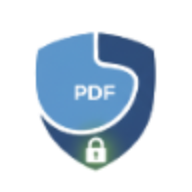How to Sign PDF Documents Digitally: Complete Guide for 2025
Learn how to add digital signatures to PDF files. Step-by-step guide for drawn, typed, and uploaded signatures with legal best practices.
Digital signatures have become essential in today’s paperless world. Whether you’re signing contracts, approving documents, or authorizing forms, knowing how to sign PDFs digitally saves time, reduces paper waste, and streamlines your workflow.
Why Use Digital Signatures?
Digital signatures offer several advantages over traditional pen-and-paper signatures:
- Speed: Sign documents instantly without printing, scanning, or mailing
- Security: Encrypted signatures are harder to forge than handwritten ones
- Legal Validity: Electronic signatures are legally binding in most jurisdictions (ESIGN Act in the US, eIDAS in EU)
- Audit Trail: Digital signatures create timestamped records of who signed what and when
- Convenience: Sign documents from anywhere using your computer or mobile device
- Environmental Impact: Reduce paper consumption and carbon footprint
Types of Digital Signatures
There are three main types of digital signatures you can add to PDFs:
1. Drawn Signatures
Draw your signature using a mouse, trackpad, or touchscreen. This creates a natural-looking signature that resembles your handwritten style.
Best for: Personal documents, casual business correspondence, internal approvals
Pros: Looks authentic, quick to create, no external files needed
Cons: May not look as polished as scanned signatures
2. Uploaded Image Signatures
Upload a scanned image of your handwritten signature (PNG or JPG format).
Best for: Professional documents, contracts, official forms
Pros: Highest authenticity, matches your physical signature exactly
Cons: Requires scanning your signature first
Pro tip: Sign on white paper with a dark pen, scan at 300+ DPI, and use an image editor to remove the background for best results.
3. Text Signatures
Type your name in a signature-style font. Simple but professional.
Best for: Quick approvals, informal documents, when drawn/uploaded signatures aren’t available
Pros: Fastest option, always legible
Cons: Less personal than handwritten-style signatures
How to Sign PDFs with LocalPDF
LocalPDF’s sign tool makes adding digital signatures simple and secure:
- Upload your PDF - Drag and drop or click to select the document you need to sign
- Choose signature type - Select Draw, Upload, or Text based on your preference
- Create your signature:
- Draw: Use your mouse/trackpad to draw your signature on the canvas. Click “Clear signature” if you want to redraw.
- Upload: Select a PNG or JPG image of your signature from your device
- Text: Type your name and adjust the font size (8-24pt)
- Position the signature - Choose where to place it: bottom-right, bottom-left, top-right, or top-left
- Select pages - Apply to all pages or choose a specific page
- Adjust size - Use the slider to resize your signature (100-300px width)
- Preview - See exactly where your signature will appear on the PDF
- Sign and download - Click “Add Signature” and download your signed PDF
All processing happens in your browser - no uploads to servers, ensuring complete privacy.
Best Practices for Digital Signatures
1. Consistency is Key
Use the same signature style across all your documents. This builds recognition and trust.
2. Position Matters
Standard signature placement:
- Contracts: Bottom of the last page, near the signature line
- Letters: Bottom right, after your typed name
- Forms: In designated signature boxes (if present)
- Approvals: Top right or bottom right corner
3. Date Your Signatures
Consider adding the date near your signature. While not required, it’s helpful for record-keeping.
4. Save Your Signature Image
If using uploaded signatures, keep a high-quality scan stored securely for future use. Never share this file publicly.
5. Secure Signed Documents
After signing important documents:
- Add password protection to prevent unauthorized changes
- Store backups in secure, encrypted locations
- Consider compressing large files for easier storage and sharing
6. Verify Signature Placement
Always preview before finalizing. LocalPDF shows a live preview of where your signature will appear, so you can adjust position and size before processing.
Legal Validity of Digital Signatures
Digital signatures are legally binding in most countries, but requirements vary:
United States (ESIGN Act & UETA)
Electronic signatures are valid if:
- All parties consent to electronic signing
- The signature is attributable to the person signing
- The record is retained and can be reproduced
European Union (eIDAS Regulation)
Three types of electronic signatures:
- Simple: Basic electronic signature (what LocalPDF provides)
- Advanced: Linked to the signer with secure identification
- Qualified: Meets the highest security standards, equivalent to handwritten signatures
Most everyday documents (contracts, agreements, approvals) are valid with simple electronic signatures.
When Traditional Signatures Are Required
Some documents still require wet ink signatures in many jurisdictions:
- Wills and testaments
- Adoption papers
- Divorce decrees
- Court orders
- Some real estate deeds (varies by state/country)
Always check local laws for specific requirements.
Common Questions About Signing PDFs
Can I sign multiple pages at once?
Yes! LocalPDF allows you to apply your signature to all pages or select specific pages. This is useful for multi-page contracts where initials are required on each page.
Is my signature stored anywhere?
No. LocalPDF processes everything locally in your browser. Your signature never leaves your device, and we don’t store any files or signature images.
Can I remove a signature after adding it?
Once a signature is embedded in the PDF, it becomes part of the document. To remove it, you’d need to use the original unsigned PDF. Pro tip: always keep a copy of the original unsigned document.
How do I create a transparent signature image?
If you’re uploading a signature:
- Scan your signature on white paper
- Open it in an image editor (GIMP, Photoshop, or online tools like Photopea)
- Remove the white background, leaving only your signature
- Save as PNG with transparency
- Upload to LocalPDF
Can I use my signature for legal documents?
Yes, in most jurisdictions. However, for high-stakes legal documents (loans, property transfers, etc.), consult a lawyer to ensure electronic signatures are acceptable.
Security Tips for Digital Signatures
Protect Your Signature Files
- Never email signature images unencrypted
- Store signature files in password-protected folders
- Don’t use public or shared computers to create/store signatures
- Use unique, complex passwords for any signature-related accounts
Verify Document Authenticity
Before signing:
- Confirm the sender’s identity
- Review the entire document carefully
- Check for any unusual clauses or modifications
- Ensure you’re signing the final version, not a draft
After Signing
- Keep copies of all signed documents
- Note who you sent signed documents to and when
- Consider using PDF watermarks to mark documents as “SIGNED - [Your Name] - [Date]”
- Password protect sensitive signed documents before sharing
Signing PDFs on Different Devices
Desktop (Windows/Mac/Linux)
- Use LocalPDF’s web-based tool in any modern browser
- Draw signatures using a mouse or trackpad
- Upload signature images from your computer
Tablets (iPad/Android)
- Access LocalPDF through your mobile browser
- Draw signatures using your finger or stylus for natural-looking results
- iPad users: Apple Pencil provides the most precise signature drawing experience
Smartphones
- Works on mobile browsers, though drawing signatures is easier on larger screens
- Upload signatures from your photo library
- Text signatures work great on small screens
Advanced Signature Use Cases
Batch Signing Multiple Documents
Need to sign 10 contracts at once? Here’s the workflow:
- Create your signature once in LocalPDF
- Download and save your first signed PDF
- For subsequent documents, use the same signature settings
- Save signature as an image (screenshot the canvas) for even faster batch processing
Adding Multiple Signatures
Some documents require multiple signatories:
- First person signs using LocalPDF, saves as “Document_Signed_1.pdf”
- Second person opens “Document_Signed_1.pdf” in LocalPDF, adds their signature
- Repeat as needed for all signers
Pro tip: Each signer should use a different position (first person bottom-left, second person bottom-right) to clearly distinguish signatures.
Initials vs. Full Signatures
For multi-page documents:
- Use smaller signature size (100-150px) for initials on interior pages
- Use larger size (200-250px) for full signature on final page
Alternatives to Digital Signatures
While digital signatures are convenient, other options exist:
- Digital Certificates (PKI): Advanced cryptographic signatures with verified identity
- Biometric Signatures: Use fingerprint or facial recognition (device-dependent)
- Blockchain Signatures: Immutable, timestamped signatures on distributed ledgers
- Physical Signatures: Still required for certain legal documents
For most everyday use cases, LocalPDF’s signature tool provides the right balance of convenience, security, and legal validity.
Troubleshooting Common Issues
Signature looks pixelated
- Drawn signatures: Draw larger and slower for smoother lines
- Uploaded signatures: Use higher resolution images (300 DPI or higher)
- Text signatures: Increase font size
Signature is too large/small
Use the size slider to adjust signature dimensions. Preview shows exactly how it will look on the final PDF.
Can’t draw smoothly
- Clean your mouse/trackpad
- Draw slowly and deliberately
- Consider using an uploaded signature instead for better quality
- On tablets, use a stylus for precision
Signature appears in wrong location
Check the position dropdown and preview before processing. You can adjust position and reprocess if needed.
Conclusion
Digital signatures are the future of document signing - faster, more secure, and environmentally friendly. Whether you’re signing contracts, approving invoices, or authorizing forms, knowing how to add professional digital signatures to PDFs is an essential skill.
LocalPDF’s sign tool makes the process simple:
- Three signature types for flexibility
- Live preview for perfect positioning
- Complete privacy with local processing
- No account required, unlimited use
Ready to sign your PDFs? Try LocalPDF’s sign tool - it’s free, fast, and completely private.
Related Tools
After signing your PDFs, you might want to:
- Protect PDF - Add password protection to signed documents
- Compress PDF - Reduce file size for easier sharing
- Watermark PDF - Add “SIGNED” watermarks for extra authenticity
- Merge PDF - Combine signed documents with attachments
Need help signing PDFs? Contact us at support@localpdf.online or check our Learning Center for more guides.