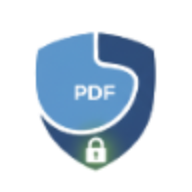How to Split PDF Files: Ultimate Guide with 4 Methods
Master PDF splitting with our comprehensive guide. Learn 4 different methods to divide PDFs by pages, ranges, or custom splits. Fast and secure.
Need to divide a large PDF into smaller files? Whether you’re separating chapters, extracting specific pages, or organizing documents, splitting PDFs is an essential skill for efficient document management. This guide covers everything you need to know about splitting PDF files in 2025.
Why Split PDF Files?
There are countless scenarios where splitting PDFs is necessary:
- Academic Papers: Separate a dissertation into individual chapters for easier review
- Reports: Extract executive summaries from lengthy reports
- Invoices: Split bulk invoices into individual files for accounting
- Presentations: Divide long presentations into manageable sections
- eBooks: Break down large PDFs into chapter-based files
- Email Attachments: Reduce file size by splitting documents for email limits
- Collaboration: Share only relevant sections with specific team members
4 Methods to Split PDF Files
Method 1: Split by Individual Pages
The simplest method - convert every page into a separate PDF file.
When to use:
- Creating individual worksheets from a workbook
- Separating invoice pages
- Extracting every slide from a presentation
How to do it:
- Visit LocalPDF Split Tool
- Upload your PDF file
- Select “Split into individual pages”
- Click “Split PDF”
- Download all files as a ZIP archive
This method is perfect when you need complete separation with zero overlap.
Method 2: Split by Page Ranges
Divide your PDF into specific sections by defining page ranges.
When to use:
- Extracting chapters (e.g., pages 1-15, 16-30, 31-45)
- Separating report sections
- Creating themed content bundles
How to do it:
- Open the Split PDF tool
- Upload your document
- Select “Split by ranges”
- Define your ranges:
1-10,11-25,26-40 - Process and download
Pro tip: You can also use our Extract Pages tool if you only need specific sections rather than splitting the entire document.
Method 3: Split at Fixed Intervals
Automatically divide a PDF every N pages.
When to use:
- Splitting scanned documents (e.g., every 5 pages is a separate form)
- Dividing long reports into equal sections
- Processing batch scans
How to do it:
- Go to LocalPDF Split
- Upload your file
- Choose “Split by intervals”
- Set interval (e.g., every 10 pages)
- Generate split files
This method is ideal for documents with consistent structure, like standardized forms or multi-page invoices.
Method 4: Custom Split Points
The most flexible option - manually choose where to split.
When to use:
- Documents with irregular section lengths
- Complex reports with varying chapter sizes
- Selective extraction
How to do it:
- Access the Split PDF tool
- Upload your PDF
- Select “Custom split”
- Preview pages and mark split points
- Download your custom-split files
Split PDF vs Extract PDF: What’s the Difference?
Many users confuse splitting with extracting. Here’s the key difference:
-
Split PDF (Split tool): Divides the entire document into multiple parts. Every page from the original appears in exactly one output file.
-
Extract PDF (Extract tool): Pulls out specific pages into a new file, leaving the original unchanged. You can extract the same pages multiple times.
Example:
- Split a 100-page PDF into 10 files of 10 pages each → You get 10 PDFs
- Extract pages 5-15 from a 100-page PDF → You get 1 PDF with pages 5-15
Best Practices for Splitting PDFs
1. Plan Your Split Strategy
Before splitting, outline your needs:
- How many output files do you need?
- Should files be equal size or content-based?
- Will you need to merge them back later?
2. Check File Size Limits
If you’re splitting for email or upload restrictions:
- Most email services: 25 MB limit
- Cloud storage: Usually 50-100 MB per file
- Use our Compress PDF tool first if needed
3. Maintain Logical Structure
Split at natural breaking points:
- Chapter boundaries
- Section headings
- Topic changes
This makes files easier to navigate and share.
4. Use Consistent Naming
When downloading split files, rename them systematically:
report-chapter-1.pdf,report-chapter-2.pdfinvoice-jan-2025.pdf,invoice-feb-2025.pdf
LocalPDF automatically generates sequential names, but you can customize them after download.
5. Preserve Metadata
When splitting PDFs, important metadata can be lost. After splitting:
- Check document properties
- Re-add titles and authors if needed
- Use Protect PDF to secure sensitive splits
Privacy and Security When Splitting PDFs
Unlike cloud-based PDF splitters that upload your documents to remote servers, LocalPDF’s split tool processes everything locally in your browser.
What this means:
- Zero uploads: Your files never leave your device
- No storage: Documents aren’t saved on any server
- Instant processing: No upload/download delays
- Complete privacy: Ideal for confidential documents
This is especially critical when splitting:
- Financial records
- Legal contracts
- Medical documents
- Personal identification
Advanced Splitting Techniques
Splitting Password-Protected PDFs
If your PDF is password-protected:
- First use Unlock PDF tool to remove the password
- Then proceed with splitting
- Optionally, re-protect each split file individually
Splitting Large PDFs (100+ pages)
For very large documents:
- Consider compressing first to speed up processing
- Use “Split by intervals” for consistent chunk sizes
- Process in batches if browser memory is limited
Splitting Scanned Documents
Scanned PDFs often have quality issues:
- Split the document first
- Use OCR tool on relevant sections to make them searchable
- Compress individual files to reduce storage space
Common Splitting Scenarios
Academic Use Case: Splitting a Thesis
Problem: 200-page thesis needs to be shared chapter-by-chapter with advisors.
Solution:
- Use “Split by ranges” method
- Define ranges: Introduction (1-10), Literature Review (11-35), Methodology (36-60), etc.
- Name files appropriately
- Share specific chapters via email
Business Use Case: Invoice Processing
Problem: Monthly PDF contains 50 invoices that need individual processing.
Solution:
- Use “Split by intervals” (every 2 pages = 1 invoice)
- Rename files with invoice numbers
- Archive or email individually
- Use Add Text tool to stamp “PAID” on processed invoices
Personal Use Case: eBook Organization
Problem: 500-page eBook is too large for an e-reader.
Solution:
- Split into 5 parts (100 pages each)
- Compress each section for faster loading
- Transfer to e-reader in manageable chunks
Splitting vs Other PDF Operations
Understanding when to split vs use other tools:
| Operation | Tool | When to Use |
|---|---|---|
| Split entire document | Split PDF | Dividing into multiple complete files |
| Extract specific pages | Extract Pages | Pulling out select pages only |
| Remove unwanted pages | Delete Pages | Cleaning up a single file |
| Combine files | Merge PDF | Joining multiple PDFs back together |
| Reorganize pages | Rotate PDF | Fixing page orientation before splitting |
Troubleshooting Common Splitting Issues
Issue 1: Split Files Are Too Large
Solution:
- Compress the original PDF before splitting
- Split into smaller intervals
- Remove high-resolution images if not needed
Issue 2: Split Points Are Wrong
Solution:
- Use “Custom split” for precise control
- Preview pages before splitting
- Use Extract Pages for surgical precision
Issue 3: Lost Formatting After Splitting
Solution:
- Ensure you’re using a client-side tool like LocalPDF
- Check that the original PDF isn’t corrupted
- Try splitting with different methods
Issue 4: Can’t Split Password-Protected PDF
Solution:
- Unlock the PDF first (you’ll need the password)
- Then proceed with splitting
- Re-apply protection to splits if needed
Frequently Asked Questions
Q: Is splitting a PDF free? A: Yes, LocalPDF’s split tool is completely free during beta testing with no file size limits.
Q: Does splitting reduce PDF quality? A: No. Splitting is a lossless operation - the pages in split files are identical to the original.
Q: Can I split a PDF on mobile? A: Yes! LocalPDF works in any modern browser, including mobile Safari and Chrome.
Q: How many files can I create from one PDF? A: Technically unlimited, but practically it depends on your browser’s memory. Most users can easily split 500+ page documents.
Q: Can I merge split files back together? A: Absolutely! Use our Merge PDF tool to recombine files in any order.
Conclusion: Master PDF Splitting for Better Document Management
Splitting PDFs is a fundamental skill for anyone working with digital documents. Whether you’re a student organizing research, a professional managing reports, or someone handling personal documents, knowing how to efficiently split PDFs saves time and improves workflow.
Key Takeaways:
- Choose the right splitting method for your needs (pages, ranges, intervals, custom)
- Use privacy-focused tools like LocalPDF for sensitive documents
- Combine splitting with other tools (compress, extract, merge) for complete document control
- Plan your split strategy before processing large files
Ready to split your first PDF? Try LocalPDF’s free split tool - no registration, no uploads, instant results.
Related Tools:
- Merge PDF - Combine split files back together
- Extract Pages - Pull specific pages without splitting
- Delete Pages - Remove unwanted pages from PDFs
- Compress PDF - Reduce file size before or after splitting