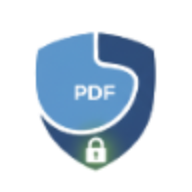OCR PDF: How to Extract Text from Scanned Documents in 2025
Master OCR technology to extract text from scanned PDFs. Complete guide to making images searchable, editing scanned documents, and improving accessibility.
Scanned PDFs are essentially images - you can see the text, but you can’t search, copy, or edit it. Optical Character Recognition (OCR) solves this problem by converting image-based text into actual, editable characters. This comprehensive guide shows you how to use OCR to unlock the full potential of your scanned documents.
What is OCR and Why It Matters
Understanding OCR Technology
OCR (Optical Character Recognition) is the technology that:
- Analyzes images of text
- Identifies individual characters, words, and sentences
- Converts visual text into machine-readable format
- Makes scanned documents searchable and editable
How it works:
- Image preprocessing: Enhances contrast, removes noise
- Text detection: Locates text regions in the image
- Character recognition: Identifies individual letters and symbols
- Post-processing: Improves accuracy with language models
- Output generation: Creates searchable, selectable text
Why OCR is Essential in 2025
Common problems OCR solves:
❌ Without OCR:
- Can’t search for specific words in documents
- Can’t copy text for quotes or references
- Can’t edit scanned contracts or forms
- Screen readers can’t access content (accessibility issue)
- Can’t convert to Word for editing
✅ With OCR:
- Full-text search across all documents
- Copy and paste any text
- Edit scanned documents by extracting text
- Accessibility compliance for visually impaired users
- Convert scanned PDFs to editable formats
When You Need OCR
Scanned Paper Documents
Scenarios:
- Old paper contracts scanned for digital archival
- Printed invoices converted to PDF
- Book pages photographed or scanned
- Historical documents digitized for preservation
- Receipts captured with smartphone camera
How to OCR:
- Visit LocalPDF OCR Tool
- Upload your scanned PDF
- Select language (English, Spanish, French, German, etc.)
- Click “Extract Text”
- Download searchable PDF or copy text
Image-Based PDFs
Some PDFs are created from images rather than digital text:
Common sources:
- Screenshots saved as PDF
- Exported presentations with embedded images
- Catalogs and brochures
- Forms filled out by hand and scanned
Identifying image-based PDFs:
- Try to select text - if you can’t, it’s an image
- Check file size - image PDFs are usually larger
- Zoom in - if text becomes pixelated, it’s an image
Photos of Text
Use cases:
- Whiteboard notes from meetings
- Photographed signs or notices
- Business cards captured with phone
- Handwritten notes digitized
Best practices for photo OCR:
- Ensure good lighting
- Keep camera parallel to text
- Avoid shadows and glare
- Capture at highest resolution
- Crop to text area before OCR
Step-by-Step: OCR a Scanned PDF
Basic Text Extraction
Scenario: Extract text from a scanned contract for editing.
- Open LocalPDF OCR Tool
- Upload your scanned contract PDF
- Select document language: “English”
- Choose output format: “Searchable PDF” or “Text Only”
- Click “Start OCR”
- Wait for processing (typically 10-30 seconds per page)
- Download result
Searchable PDF preserves original layout with selectable text. Text Only extracts plain text without formatting.
Multi-Language OCR
Scenario: Extracting text from a multilingual brochure.
- Visit LocalPDF OCR Tool
- Upload bilingual PDF
- Select primary language
- Enable “Multi-language detection” if available
- Process document
- Review results for accuracy
Supported languages (most OCR tools):
- English, Spanish, French, German, Italian
- Portuguese, Dutch, Russian, Chinese, Japanese
- Arabic, Hindi, and 50+ more
Handwriting Recognition
Scenario: Converting handwritten meeting notes to text.
Important: Handwriting OCR accuracy depends on:
- Print style handwriting: 70-90% accuracy
- Cursive handwriting: 40-70% accuracy
- Poor handwriting: 20-40% accuracy
Tips for better handwriting OCR:
- Use high-resolution scans (300+ DPI)
- Write in print rather than cursive
- Use dark ink on white paper
- Ensure proper lighting when scanning
- Process one page at a time for better accuracy
- Review and correct errors manually
Advanced OCR Techniques
Improving OCR Accuracy
Pre-Processing Before OCR
1. Enhance Image Quality:
- Increase contrast
- Remove backgrounds
- Straighten skewed scans
- Crop to text area only
2. Optimize Scan Settings:
- Resolution: 300 DPI minimum (400-600 DPI for small text)
- Color mode: Grayscale or black & white for text documents
- Format: PNG or TIFF (lossless) rather than JPG (lossy compression)
3. Clean Up Noise:
- Remove spots and specks
- Fix blurred areas
- Correct lighting issues
Post-Processing After OCR
1. Verify Accuracy:
- Proofread extracted text
- Check for common OCR errors:
- “rn” recognized as “m”
- “1” vs “l” (one vs lowercase L)
- “0” vs “O” (zero vs letter O)
- “S” vs “5”
2. Preserve Formatting:
- Maintain paragraph breaks
- Keep bullet points and lists
- Preserve tables and columns
3. Export Strategically:
- Searchable PDF: Best for archival
- Text file: For pure text extraction
- Word document: For extensive editing
Batch OCR Processing
Scenario: Converting 100+ scanned invoices to searchable PDFs.
Workflow:
- Split multi-page scans into individual invoices if needed
- Process OCR in batches of 10-20 files
- Verify accuracy on sample documents
- Merge back together if necessary
- Archive with searchable text
Time estimation:
- Single page: 10-30 seconds
- 10-page document: 2-5 minutes
- 100-page document: 15-45 minutes
OCR + Other PDF Operations
Combine OCR with other tools for powerful workflows:
OCR → Edit → Protect
- OCR scanned contract
- Export as searchable PDF
- Add text or annotations
- Password protect final version
Scan → OCR → Convert
- Scan paper documents to PDF
- OCR to make searchable
- Convert to Word for heavy editing
- Export back to PDF when done
OCR → Extract → Merge
- OCR large scanned book
- Extract specific chapters
- Share only relevant sections
- Merge back if needed
OCR for Accessibility
Making PDFs Accessible to Screen Readers
Why it matters:
- Visually impaired users rely on screen readers
- Scanned PDFs without OCR are completely inaccessible
- Many organizations have legal requirements (ADA, WCAG)
How to make scanned PDFs accessible:
- Run OCR on scanned document
- Export as searchable PDF with text layer
- Add alt text for images
- Ensure proper heading structure
- Test with screen reader
Compliance standards:
- ADA (Americans with Disabilities Act): Requires accessible documents
- WCAG 2.1 Level AA: Web Content Accessibility Guidelines
- Section 508: Federal accessibility standard
Creating Accessible Documentation
Best practices:
- Always OCR scanned documents before sharing
- Use text addition tool for captions and descriptions
- Maintain logical reading order
- Include table of contents for long documents
- Test accessibility with tools like NVDA or JAWS screen readers
Industry-Specific OCR Use Cases
Legal: Contract Management
Challenge: Law firms handle thousands of paper contracts.
Solution:
- Scan contracts to PDF
- OCR for full-text search
- Index in document management system
- Find clauses across all contracts instantly
- Extract specific pages for case files
Benefits:
- Find precedents in seconds
- Copy clauses for new contracts
- E-discovery compliance
- Reduced storage costs
Healthcare: Medical Records
Challenge: Digitizing patient records and medical histories.
Solution:
- Scan patient records
- OCR medical forms
- Extract patient information
- Index by patient ID
- Protect with passwords for HIPAA compliance
Benefits:
- Quick patient lookups
- Searchable medical histories
- Insurance claim processing
- Regulatory compliance
Education: Research and Study
Challenge: Students and researchers need to cite from scanned books.
Solution:
- Scan or photograph book pages
- OCR text
- Copy quotes for papers
- Create searchable personal library
- Add annotations
Benefits:
- Easy citation and quoting
- Searchable reference library
- Note-taking on scanned materials
- Accessibility for students with disabilities
Business: Invoice Processing
Challenge: Accounting departments process hundreds of paper invoices.
Solution:
- Scan invoice batch
- Split into individual PDFs
- OCR each invoice
- Extract data (vendor, amount, date)
- Import to accounting software
Benefits:
- Automated data entry
- Reduced manual errors
- Faster processing times
- Digital audit trails
Archives: Historical Document Preservation
Challenge: Museums and libraries digitizing old documents.
Solution:
- High-resolution scanning (600+ DPI)
- OCR with historical language models
- Create searchable digital archive
- Enable keyword searching across collections
- Make accessible to researchers worldwide
Benefits:
- Preservation of fragile originals
- Global research access
- Full-text search capabilities
- Disaster recovery backups
OCR Limitations and Challenges
When OCR Struggles
1. Low-Quality Scans
- Blurry images → 30-50% accuracy
- Poor lighting → Missed text
- Low resolution → Character confusion
Solution: Re-scan at 300+ DPI with proper lighting.
2. Complex Layouts
- Multi-column documents → Mixed reading order
- Tables and forms → Misaligned text
- Text in images → May be missed
Solution: Process simple layouts first, handle complex ones manually.
3. Decorative Fonts
- Cursive scripts → Low accuracy
- Gothic/blackletter → Character confusion
- Heavy stylization → Recognition failures
Solution: Use manual transcription or specialized OCR models.
4. Background Patterns
- Watermarks → Interference with text
- Textured paper → Noise in recognition
- Security backgrounds → False characters
Solution: Preprocess to remove backgrounds or use advanced OCR settings.
OCR Accuracy Expectations
Realistic accuracy rates:
- Clean printed text: 95-99% accuracy
- Good quality scans: 90-95% accuracy
- Average scans: 80-90% accuracy
- Poor quality: 60-80% accuracy
- Handwriting (print): 70-85% accuracy
- Handwriting (cursive): 40-70% accuracy
Always proofread OCR results for important documents!
Privacy and Security in OCR
Client-Side vs Server-Side OCR
Server-Side OCR (Traditional):
- Uploads your document to remote servers
- Processes in the cloud
- Privacy risk for sensitive documents
- Internet connection required
Client-Side OCR (LocalPDF):
- Processes entirely in your browser
- No uploads to servers
- Complete privacy
- Works offline after initial load
When privacy matters most:
- Medical records (HIPAA compliance)
- Legal documents (attorney-client privilege)
- Financial statements
- Personal identification documents
- Proprietary business information
LocalPDF’s OCR tool uses Tesseract.js for browser-based processing - your documents never leave your device.
Secure OCR Workflow
For maximum security:
- Use client-side OCR tool like LocalPDF
- Process documents locally
- Password protect OCR output
- Delete scans after successful OCR
- Store searchable PDFs securely
Troubleshooting OCR Issues
Issue 1: OCR Returns Gibberish
Possible causes:
- Wrong language selected
- Extremely low quality scan
- Handwriting not supported
- Image orientation wrong
Solutions:
- Select correct language
- Re-scan at higher quality
- Rotate PDF to correct orientation before OCR
- Use manual transcription for handwriting
Issue 2: Missing Text in Results
Possible causes:
- Text in images/graphics
- Text too small
- Low contrast between text and background
Solutions:
- Increase scan resolution
- Enhance contrast before OCR
- Process smaller sections separately
Issue 3: Formatting Is Lost
Possible causes:
- Complex multi-column layout
- Tables not recognized
- Unusual document structure
Solutions:
- Use “Preserve Layout” option if available
- Export to Word format for better formatting
- Manually adjust formatting after extraction
Issue 4: OCR is Too Slow
Possible causes:
- Very large file size
- High-resolution scans
- Many pages
- Browser memory limitations
Solutions:
- Split PDF into smaller chunks
- Process in batches
- Compress PDF before OCR
- Use desktop browser (more memory than mobile)
OCR Best Practices Checklist
Before OCR:
- ✅ Scan at 300+ DPI
- ✅ Use grayscale or black & white mode for text
- ✅ Ensure proper lighting (no shadows)
- ✅ Straighten skewed documents
- ✅ Remove blank pages
During OCR:
- ✅ Select correct language
- ✅ Choose appropriate output format
- ✅ Monitor processing progress
- ✅ Note any error messages
After OCR:
- ✅ Proofread extracted text
- ✅ Verify formatting
- ✅ Test searchability
- ✅ Check accessibility
- ✅ Save in appropriate format
Frequently Asked Questions
Q: Is OCR 100% accurate? A: No. Even the best OCR achieves 95-99% accuracy on clean documents. Always proofread critical documents.
Q: Can OCR read handwriting? A: Yes, but accuracy varies (40-85%). Print-style handwriting works better than cursive.
Q: Does OCR work on images in PDFs? A: Yes. OCR analyzes the visual content, whether it’s a scanned page or an embedded image.
Q: How long does OCR take? A: Typically 10-30 seconds per page, depending on complexity and system performance.
Q: Can I OCR PDFs on my phone? A: Yes! LocalPDF’s OCR tool works on mobile browsers, though desktop is recommended for large documents.
Q: What languages are supported? A: Most OCR engines support 50+ languages, including English, Spanish, French, German, Chinese, Arabic, and more.
Q: Does OCR reduce PDF file size? A: Usually no - it adds a text layer. Use Compress PDF to reduce size after OCR.
Conclusion: Unlock Your Scanned Documents with OCR
OCR technology transforms unusable scanned images into searchable, editable, accessible text. Whether you’re digitizing archives, processing invoices, or making documents accessible, mastering OCR is essential for modern document management.
Key Takeaways:
- OCR converts image text to selectable, searchable text
- Best results require 300+ DPI scans with good lighting
- Always proofread OCR output for accuracy
- Use privacy-focused tools like LocalPDF for sensitive documents
- Combine OCR with other tools (convert to Word, protect, compress) for complete workflows
Ready to make your scanned PDFs searchable? Try LocalPDF’s free OCR tool - no uploads, instant processing, complete privacy.
Related Tools:
- PDF to Word - Convert OCR’d PDFs to editable Word documents
- Add Text to PDF - Annotate OCR’d documents
- Compress PDF - Reduce size of OCR’d PDFs
- Protect PDF - Secure sensitive OCR’d documents