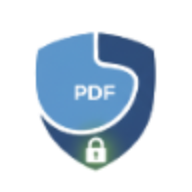PDF Security Best Practices: Protecting Your Documents in 2025
Learn essential PDF security best practices, from password protection to encryption. Keep your sensitive documents safe with these expert tips.
PDF Security Best Practices: Protecting Your Documents in 2025
In today’s digital world, protecting sensitive information in PDF documents is more important than ever. Whether you’re sharing financial reports, legal contracts, or personal documents, implementing proper security measures is essential.
Why PDF Security Matters
PDF documents often contain:
- Financial information - Bank statements, invoices, tax documents
- Personal data - IDs, medical records, addresses
- Business secrets - Contracts, NDAs, proprietary information
- Legal documents - Agreements, court filings, patents
Without proper security, these documents can be:
- Copied and redistributed without permission
- Modified or tampered with
- Accessed by unauthorized parties
- Used for identity theft or fraud
Essential PDF Security Features
1. Password Protection
The most basic form of PDF security is password protection. There are two types:
User Password (Open Password)
- Required to open and view the document
- Prevents unauthorized access
- Best for highly confidential documents
Owner Password (Permissions Password)
- Controls what users can do with the document
- Restricts printing, copying, editing
- Allows viewing but limits actions
Use LocalPDF’s protect tool to add password protection with granular permissions.
2. Encryption Levels
Modern PDFs support different encryption standards:
- 128-bit AES - Standard security, suitable for most documents
- 256-bit AES - Military-grade encryption for highly sensitive data
- RC4 (deprecated) - Older standard, no longer recommended
Always use 256-bit AES encryption for maximum security. LocalPDF uses industry-standard encryption to protect your documents.
3. Permission Controls
Control what users can do with your PDF:
- Printing - Allow, disallow, or limit to low quality
- Copying - Prevent text and image extraction
- Editing - Block modifications and annotations
- Form filling - Control if forms can be filled
- Commenting - Enable or disable comments and markups
Advanced Security Measures
Digital Signatures
Digital signatures provide:
- Authentication - Verify the document’s author
- Integrity - Detect if the document was modified
- Non-repudiation - Signer cannot deny signing
Watermarks
Add visible watermarks to:
- Identify document owner
- Mark documents as confidential
- Deter unauthorized distribution
- Track document sources
Redaction
Permanently remove sensitive information:
- Names and addresses
- Social security numbers
- Financial data
- Confidential business information
Important: Simple highlighting or covering text is NOT secure. Use proper redaction tools that permanently remove the underlying data.
Best Practices Checklist
✅ Use strong passwords
- Minimum 12 characters
- Mix uppercase, lowercase, numbers, symbols
- Avoid dictionary words
- Use password managers
✅ Choose appropriate encryption
- 256-bit AES for sensitive documents
- Match security level to content sensitivity
✅ Set proper permissions
- Only allow necessary actions
- Restrict printing for confidential docs
- Disable editing when content is final
✅ Add metadata carefully
- Remove sensitive metadata before sharing
- Set appropriate document properties
- Check author and subject fields
✅ Use secure tools
- Process documents locally when possible
- Avoid unknown online converters
- Keep software updated
✅ Verify before sharing
- Test password access
- Confirm permissions work correctly
- Check for sensitive metadata
Privacy-First Approach
LocalPDF processes all documents entirely in your browser:
- ✅ No uploads to servers
- ✅ No data collection
- ✅ Complete privacy
- ✅ Works offline
Your files never leave your device, ensuring maximum security and privacy.
Common Security Mistakes to Avoid
❌ Using weak passwords - “password123” won’t protect anything ❌ Relying on user passwords alone - Add owner passwords for permissions ❌ Forgetting to test - Always verify security works before sharing ❌ Using outdated encryption - RC4 is easily broken ❌ Trusting online tools blindly - Your files may be stored or shared ❌ Sharing passwords insecurely - Use secure channels for password distribution
When to Use Different Security Levels
High Security (256-bit AES + Passwords)
- Financial documents
- Legal contracts
- Personal identification
- Medical records
- Business confidential data
Medium Security (128-bit AES + Permissions)
- Internal company documents
- Shared reports
- Presentations with proprietary info
- Client proposals
Basic Security (Permissions only)
- Published content
- Marketing materials
- Public documents that shouldn’t be edited
Conclusion
PDF security isn’t optional in 2025 - it’s essential. By implementing these best practices, you can protect your sensitive information from unauthorized access, modification, and distribution.
Remember:
- Always use strong passwords
- Choose appropriate encryption levels
- Set proper permissions
- Process documents securely
- Test before sharing
Ready to secure your PDFs? Try LocalPDF’s protection tool - completely free, secure, and private.