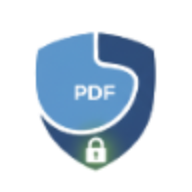How to Add Watermark to PDF: Complete Guide for 2025
Learn how to add professional watermarks to PDF documents. Step-by-step guide covering text, image, and custom watermarks for copyright protection.
How to Add Watermark to PDF: Complete Guide for 2025
Watermarks are essential for protecting intellectual property, establishing brand identity, and preventing unauthorized use of your documents. Whether you need to mark drafts, add copyright notices, or brand your PDFs, this comprehensive guide shows you exactly how to add watermarks to PDFs effectively.
What is a PDF Watermark?
A watermark is text or an image overlay that appears on every page of a PDF document. It can be:
- Visible: Clearly displayed (e.g., “CONFIDENTIAL”, “DRAFT”, company logo)
- Semi-transparent: Subtle background marking
- Positioned: Placed strategically (diagonal, corner, center)
- Customized: Styled with fonts, colors, and opacity
Unlike adding regular text to PDFs, watermarks appear consistently across all pages and are often designed to be difficult to remove without specialized tools.
Why Add Watermarks to PDFs?
1. Copyright Protection
Watermarks establish ownership and deter unauthorized redistribution.
Examples:
- ”© 2025 Company Name - All Rights Reserved”
- Your company logo
- Author name and website
Combine watermarking with PDF password protection for maximum security.
2. Document Status Indication
Clearly communicate the document’s state.
Common status watermarks:
- DRAFT - Work in progress
- CONFIDENTIAL - Sensitive information
- SAMPLE - Demo or preview copy
- FOR REVIEW - Awaiting approval
- VOID - Cancelled or superseded
3. Branding and Marketing
Add professional branding to customer-facing documents.
Marketing use cases:
- Proposals with company logo
- White papers with subtle branding
- eBooks with author information
- Presentations with website URL
4. Traceability
Track document distribution with unique watermarks.
Tracking examples:
- “Issued to: John Smith - January 2025”
- Document ID numbers
- Distribution tracking codes
Types of PDF Watermarks
Text Watermarks
The most common type - simple text overlay.
Advantages:
- Easy to create and customize
- Small file size impact
- Clear and readable
- Works on any device
Best for:
- Status indicators (DRAFT, CONFIDENTIAL)
- Copyright notices
- Page numbers and dates
- Simple disclaimers
How to add text watermarks:
- Visit LocalPDF Watermark Tool
- Upload your PDF
- Enter your watermark text
- Customize font, size, color, and opacity
- Position the watermark (diagonal, corner, center)
- Preview and apply
Image Watermarks
Use logos, signatures, or graphics as watermarks.
Advantages:
- Professional branding
- Visual impact
- Company logo integration
- Artistic design options
Best for:
- Company logos
- Brand marks
- Official seals
- Custom graphics
Tips for image watermarks:
- Use PNG format with transparency
- Keep file size under 1 MB
- Optimal dimensions: 200x200 to 500x500 pixels
- Use vector graphics when possible for sharpness
Combination Watermarks
Mix text and images for comprehensive marking.
Examples:
- Logo + “CONFIDENTIAL” text
- Company name + website URL
- Copyright symbol + company name + year
Step-by-Step: Adding Watermarks to PDFs
Basic Text Watermark
Scenario: Add “CONFIDENTIAL” to a business report.
- Open LocalPDF Watermark Tool
- Upload your PDF file
- Enter text: “CONFIDENTIAL”
- Choose font: Bold, size 48
- Set color: Red (#FF0000)
- Set opacity: 30% (semi-transparent)
- Position: Diagonal across page
- Preview result
- Click “Apply Watermark”
- Download watermarked PDF
Result: Every page now has a diagonal red “CONFIDENTIAL” watermark that doesn’t obscure text.
Professional Logo Watermark
Scenario: Brand a company proposal with logo.
- Prepare your logo (PNG format, transparent background)
- Visit LocalPDF Watermark Tool
- Upload your PDF proposal
- Choose “Image watermark” option
- Upload your logo
- Set position: Bottom-right corner
- Adjust size: 15% of page width
- Set opacity: 40%
- Preview and apply
- Download branded proposal
Pro tip: Keep logo watermarks subtle (30-50% opacity) to maintain document readability.
Dynamic Watermark with Date
Scenario: Add “DRAFT - January 2025” to a contract.
- Go to LocalPDF Watermark Tool
- Upload contract PDF
- Enter text: “DRAFT - January 2025”
- Font: Arial, size 36
- Color: Gray (#808080)
- Opacity: 40%
- Position: Header (top-center)
- Apply and download
Advanced Watermark Techniques
Multi-Layer Protection
Combine multiple security measures:
- Add watermark with Watermark tool
- Add password protection with Protect PDF
- Prevent copying with security settings
- Optionally compress with Compress PDF
This creates a watermarked, password-protected document that’s harder to misuse.
Conditional Watermarking
Different watermarks for different sections:
- Split your PDF into sections
- Apply different watermarks to each section
- Executive summary: “CONFIDENTIAL”
- Financial data: “INTERNAL USE ONLY”
- Public section: Company logo only
- Merge back together
Page-Specific Watermarks
Some pages need watermarks, others don’t:
- Extract pages that need watermarking
- Apply watermark to extracted pages
- Merge watermarked and non-watermarked pages
Use case: Only watermark sensitive pages in a mixed-content document.
Watermark Design Best Practices
1. Choose the Right Opacity
Opacity guide:
- 10-20%: Extremely subtle, barely visible (background branding)
- 30-40%: Noticeable but not intrusive (professional watermarks)
- 50-60%: Clear and obvious (status indicators)
- 70-100%: Bold and prominent (strong warnings, void stamps)
Rule of thumb: The more important readability is, the lower the opacity should be.
2. Select Appropriate Positioning
Common positions and their uses:
| Position | Best For | Example |
|---|---|---|
| Diagonal (center) | Status markers | ”DRAFT”, “CONFIDENTIAL” |
| Bottom-right corner | Branding | Company logo |
| Top-center header | Page identifiers | Document ID |
| Bottom-center footer | Copyright | ”© 2025 Company” |
| Background tiled | Anti-piracy | Repeated small logos |
3. Color Psychology
Color meanings for watermarks:
- Red: Urgent, confidential, warning
- Gray: Neutral, professional, subtle
- Blue: Trust, corporate, official
- Green: Approved, go-ahead, eco
- Black: Formal, strong, serious
Tip: Match watermark color to your brand identity or document purpose.
4. Font Selection
Recommended watermark fonts:
- Sans-serif (Arial, Helvetica): Modern, clean, professional
- Serif (Times New Roman, Georgia): Traditional, formal, authoritative
- Bold weights: Better visibility
- Condensed styles: Fit more text in less space
Avoid: Decorative or script fonts - they’re hard to read at low opacity.
5. Text Length
Keep watermark text concise:
- 1-2 words: “CONFIDENTIAL”, “DRAFT COPY”
- Short phrase: “For Review Only”
- One line maximum: ”© 2025 Company Name”
Long watermarks become unreadable and clutter the page.
Industry-Specific Watermarking
Legal Documents
Requirements:
- Clear status indication
- Non-removable appearance
- Professional presentation
Example watermark:
- Text: “DRAFT - NOT FOR EXECUTION”
- Color: Red
- Opacity: 50%
- Position: Diagonal
After finalization, remove watermark and add digital signature.
Photography and Design Portfolios
Requirements:
- Protect creative work
- Maintain visual appeal
- Deter image theft
Example watermark:
- Image: Small logo
- Position: Bottom-right
- Opacity: 30%
- Size: 10% of page
Portfolio tip: Add watermarks before sharing PDFs but keep originals clean for actual client use.
Financial Reports
Requirements:
- Confidentiality marking
- Distribution tracking
- Professional appearance
Example watermark:
- Text: “CONFIDENTIAL - Issued to: [Name]”
- Color: Gray
- Opacity: 25%
- Position: Footer
Combine with password protection to restrict access.
Academic Papers
Requirements:
- Copyright assertion
- Draft status indication
- Plagiarism deterrence
Example watermark:
- Text: ”© [Year] [Author] - Do Not Distribute”
- Color: Blue
- Opacity: 20%
- Position: Footer
eBooks and Digital Publications
Requirements:
- Buyer identification (anti-piracy)
- Copyright notice
- Minimal visual impact
Example watermark:
- Text: “Licensed to: [Buyer Email]”
- Color: Gray
- Opacity: 15%
- Position: Bottom-center
- Font size: Small (10pt)
Watermark vs Other PDF Security Methods
| Method | Purpose | When to Use | Tool |
|---|---|---|---|
| Watermark | Visible deterrent, branding | Public-facing documents | Watermark PDF |
| Password | Restrict opening/editing | Confidential files | Protect PDF |
| Encryption | Technical security | Sensitive data | Protect PDF |
| Digital Signature | Authenticity verification | Contracts, legal docs | Sign PDF |
| Text Addition | Content modification | Notes, comments | Add Text |
Best practice: Combine methods for layered security. Example: Watermark + Password + Encryption.
Removing Watermarks
When You Own the Document
If you added the watermark yourself:
- Keep the original unwatermarked version
- Re-process from the original if changes are needed
- Never overwrite originals with watermarked versions
When You Don’t Own the Document
Important: Only remove watermarks from documents you have legal rights to modify. Removing copyright watermarks without permission may violate intellectual property laws.
Alternatives:
- Request original unwatermarked version from owner
- Use PDF editing tools to cover watermarks (if permitted)
- Contact document creator for clean copy
Privacy and Security Considerations
Using Client-Side Watermarking
LocalPDF’s watermark tool processes files locally in your browser:
Privacy benefits:
- No uploads: Documents never leave your device
- No storage: Watermarked files aren’t saved on servers
- Instant processing: No upload/download delays
- Confidential-safe: Perfect for sensitive documents
Why this matters for watermarking:
- Financial documents with watermarks remain private
- Legal drafts aren’t exposed to third parties
- Proprietary materials stay within your control
Compare this to cloud-based tools that upload your PDFs to remote servers before adding watermarks - a significant security risk for confidential materials.
Troubleshooting Watermark Issues
Issue 1: Watermark Blocks Important Text
Solution:
- Reduce opacity (try 20-30%)
- Change position to avoid key content areas
- Use corner placement instead of center
- Choose lighter color (gray instead of black)
Issue 2: Watermark Is Barely Visible
Solution:
- Increase opacity (try 50-60%)
- Use darker or contrasting color
- Increase font size
- Use bold font weight
Issue 3: Image Watermark Appears Pixelated
Solution:
- Use higher resolution image (300+ DPI)
- Export logo as PNG or vector format
- Reduce watermark size on page
- Use SVG format if supported
Issue 4: Watermark Doesn’t Appear on All Pages
Solution:
- Ensure “Apply to all pages” is selected
- Check if some pages are images (scan) vs text
- Re-apply watermark with correct settings
Common Watermarking Scenarios
Scenario 1: Protecting a Sample Product
Problem: Offering a free sample eBook but preventing full distribution.
Solution:
- Extract first 3 chapters from full eBook
- Add watermark: “SAMPLE - Purchase full version at [website]”
- Position: Diagonal, 40% opacity
- Save as separate sample file
- Protect with password to prevent editing
Result: Readers can preview content but can’t redistribute as complete product.
Scenario 2: Tracking Document Leaks
Problem: Internal document leaked, need to identify source.
Solution:
- Create unique watermarks for each recipient: “Issued to: [Name] - [Date]”
- Use low opacity (15-20%) to make it subtle but traceable
- Position in footer or corner
- Keep records of who received which version
- Protect PDFs to prevent watermark removal
Result: If document leaks, watermark reveals the source.
Scenario 3: Branding Client Proposals
Problem: Want proposals to look professional with company branding.
Solution:
- Create proposal with your content
- Add company logo as watermark (bottom-right, 30% opacity)
- Add footer text: ”© 2025 [Company] | [Website]”
- Use brand colors
- Optionally add text for contact info
Result: Professional, branded proposal that reinforces your identity.
Frequently Asked Questions
Q: Can watermarks be easily removed? A: Visible watermarks can be challenging to remove but aren’t impossible. For serious protection, combine watermarks with password protection and encryption.
Q: Do watermarks increase PDF file size? A: Text watermarks add negligible size (a few KB). Image watermarks can add 50-500 KB depending on the image. Use PDF compression if size is a concern.
Q: Can I add different watermarks to different pages? A: Not directly in one operation. Split the PDF, apply different watermarks to each section, then merge back together.
Q: Are watermarks permanent? A: Watermarks can be removed with PDF editing software, especially if the PDF isn’t password-protected. For permanent marking, use flattening techniques.
Q: Can I watermark scanned PDFs? A: Yes! Watermarks work on any PDF, including scanned documents. However, consider using OCR first to make text searchable.
Conclusion: Professional Watermarking for Document Security
Watermarking is a powerful tool for protecting intellectual property, establishing brand identity, and communicating document status. Whether you’re marking drafts, protecting creative work, or tracking distribution, knowing how to add effective watermarks is essential.
Key Takeaways:
- Choose the right watermark type (text, image, or combination)
- Balance visibility with readability (30-40% opacity for most uses)
- Position strategically based on purpose
- Combine with other security methods (protection, encryption)
- Use privacy-focused tools like LocalPDF for sensitive documents
Ready to watermark your PDFs? Try LocalPDF’s free watermark tool - no registration, instant processing, complete privacy.
Related Tools:
- Protect PDF - Add password protection to watermarked files
- Add Text to PDF - Add custom text without watermarking all pages
- Compress PDF - Reduce file size after adding watermarks
- Split PDF - Apply different watermarks to different sections