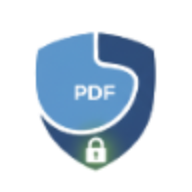How to Convert PDF to Images: Complete Guide (PNG & JPEG)
Learn how to convert PDF pages to high-quality PNG or JPEG images. Step-by-step guide with quality settings, batch conversion tips, and best practices for 2025.
How to Convert PDF to Images: Complete Guide for 2025
Converting PDF documents to images is essential for web publishing, presentations, social media, and archiving. Whether you need PNG files with transparency or JPEG images for smaller file sizes, this guide covers everything you need to know.
Why Convert PDF to Images?
There are numerous scenarios where converting PDFs to images is beneficial:
- Web Publishing: Display PDF content on websites as images for faster loading
- Social Media: Share document pages as images on Instagram, Twitter, or LinkedIn
- Presentations: Insert specific PDF pages into PowerPoint or Keynote slides
- Email Attachments: Send lighter image files instead of heavy PDFs
- Image Galleries: Create visual portfolios from PDF documents
- Thumbnails: Generate preview images for PDF files
- Archiving: Store documents in universally compatible image formats
How to Convert PDF to Images with LocalPDF
LocalPDF’s PDF to Images tool makes the conversion process simple and secure:
Step 1: Upload Your PDF
Drag and drop your PDF file or click to browse. Files stay on your device - no uploads to servers.
Step 2: Choose Output Format
- PNG: Best for documents with text, transparency support, lossless quality
- JPEG: Smaller file sizes, perfect for photos and documents without transparency
Step 3: Select Quality Level
Choose from four quality levels based on your needs:
- Low (72 DPI): Smallest files, suitable for web thumbnails
- Medium (150 DPI): Balanced quality and size, good for web display
- High (300 DPI): Print-quality images, larger files
- Maximum (600 DPI): Highest quality, best for professional printing
Step 4: Choose Pages to Convert
- All Pages: Convert the entire PDF document
- Page Range: Specify start and end pages (e.g., pages 1-10)
- Specific Pages: Select individual pages (e.g., 1, 5, 8, 12)
Step 5: Download Your Images
Download all images at once in a ZIP archive, or download individual pages separately.
Best Practices for PDF to Image Conversion
1. Choose the Right Format
Use PNG when:
- You need transparency support
- Text clarity is critical
- You’re working with diagrams or illustrations
- File size isn’t a primary concern
Use JPEG when:
- The PDF contains mostly photos
- You need smaller file sizes
- Transparency isn’t required
- You’re optimizing for web delivery
2. Optimize for Your Use Case
For Web Publishing:
- Use Medium quality (150 DPI)
- Choose JPEG for faster loading
- Consider compressing images further if needed
For Printing:
- Use High or Maximum quality (300-600 DPI)
- Choose PNG for text documents
- Ensure consistent resolution across all pages
For Social Media:
- Use Low to Medium quality (72-150 DPI)
- JPEG format for smaller uploads
- Convert only necessary pages to save time
3. Batch Process Multiple Pages
When converting multi-page PDFs, use the ZIP download option to get all images in one organized archive. This is especially useful when converting reports, presentations, or catalogs.
4. Prepare PDFs Before Conversion
For best results:
- Rotate pages to correct orientation before converting
- Split large PDFs if you only need certain sections
- Remove unwanted pages to convert only what you need
Common Questions About PDF to Image Conversion
What’s the difference between PNG and JPEG?
PNG is a lossless format that supports transparency, making it ideal for documents with text and graphics. JPEG uses compression to create smaller files but doesn’t support transparency, making it better for photos and images where slight quality loss is acceptable.
Can I convert password-protected PDFs to images?
You’ll need to remove the password first. Use our unlock PDF tool to remove protection, then convert to images.
How do I maintain image quality?
Use High or Maximum quality settings (300-600 DPI) for the best results. Higher DPI means sharper images but larger file sizes.
Can I convert just one page from a PDF?
Yes! Use the “Specific Pages” option to select exactly which pages you want to convert. This is perfect when you only need a cover page or specific sections.
What if my PDF has multiple pages?
LocalPDF can convert PDFs with any number of pages. All pages are processed in your browser, and you can download them all at once as a ZIP archive or individually.
Will conversion work offline?
Yes! Since all processing happens in your browser, you can convert PDFs to images even without an internet connection (after loading the tool initially).
Advanced Tips and Tricks
1. Create Thumbnails for Multiple PDFs
Convert first pages of multiple PDFs to create a visual gallery:
- Use “Specific Pages” to select page 1
- Choose Low or Medium quality for smaller thumbnails
- Use JPEG format for faster loading
2. Extract Images for Presentations
When preparing slides:
- Convert relevant PDF pages at High quality
- Use PNG for transparent backgrounds
- Import directly into PowerPoint or Keynote
3. Archive Important Documents
For long-term storage:
- Convert to PNG at Maximum quality
- Download as ZIP for organization
- Consider adding text layers before converting if needed
4. Optimize for Email
When sharing via email:
- Use Medium quality to balance clarity and size
- Choose JPEG format
- Convert only necessary pages
- Zip multiple images for easier attachment
Privacy and Security
LocalPDF processes all conversions directly in your browser. Your PDF files never leave your device, ensuring complete privacy. This is especially important when working with:
- Confidential business documents
- Personal identification papers
- Medical records
- Legal contracts
- Financial statements
If you need to share converted images of sensitive PDFs, consider adding watermarks before conversion to protect intellectual property.
Comparison: LocalPDF vs. Cloud Converters
| Feature | LocalPDF | Cloud Converters |
|---|---|---|
| Privacy | 100% local processing | Files uploaded to servers |
| Speed | Instant (no upload time) | Depends on internet speed |
| File Size Limits | None (browser only) | Often 10-50 MB limits |
| Cost | Free | Often requires subscription |
| Offline Use | Yes (after initial load) | No |
| Quality Options | 4 levels (72-600 DPI) | Usually limited |
Related Tools
After converting your PDF to images, you might also need:
- Compress PDF: Reduce PDF file size before conversion
- Split PDF: Separate multi-page PDFs into smaller documents
- Extract Pages: Create new PDFs from specific pages
- Rotate PDF: Fix page orientation before converting
- Images to PDF: Convert images back to PDF format
Troubleshooting Common Issues
Images appear blurry
Solution: Increase quality settings to High (300 DPI) or Maximum (600 DPI).
File sizes are too large
Solution:
- Switch from PNG to JPEG format
- Reduce quality to Medium (150 DPI)
- Convert only necessary pages
Colors look different
Solution: For JPEG format, adjust the background color setting to match your PDF’s background.
Conversion is slow
Solution:
- Process fewer pages at once
- Use lower quality settings
- Ensure your device has sufficient memory
- Consider splitting the PDF first
Conclusion
Converting PDF documents to images is a versatile skill that enhances your document workflow. Whether you’re preparing content for the web, creating presentations, or archiving important files, understanding the right format, quality settings, and techniques ensures optimal results.
LocalPDF’s PDF to Images tool provides a secure, fast, and flexible solution for all your conversion needs - completely free and with no file size limits.
Ready to convert your PDFs? Try LocalPDF’s PDF to Images tool now - no registration required, completely private, and absolutely free.
Quick Links: