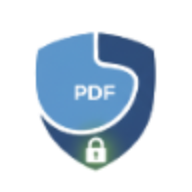How to Merge PDF Files: Complete Guide for 2025
Learn how to merge PDF files quickly and securely. Step-by-step guide with best practices for combining multiple PDFs into one document.
How to Merge PDF Files: Complete Guide for 2025
Merging PDF files is one of the most common tasks when working with digital documents. Whether you’re combining reports, invoices, or presentations, knowing how to merge PDFs efficiently can save you time and keep your documents organized.
Why Merge PDF Files?
There are many scenarios where merging PDFs is essential:
- Business Reports: Combine multiple department reports into one comprehensive document
- Invoices: Consolidate monthly invoices for easier accounting
- Presentations: Merge slides from different presenters into one deck
- Contracts: Combine contracts with their appendices and exhibits
- Academic Papers: Join research papers with supplementary materials
How to Merge PDFs with LocalPDF
LocalPDF’s merge tool makes combining PDFs simple and secure:
- Upload your files - Drag and drop or click to select multiple PDFs
- Arrange the order - Reorder pages by dragging them to your preferred sequence
- Merge instantly - Click “Merge PDF” and download your combined file
All processing happens in your browser - no uploads to servers, ensuring complete privacy.
Best Practices for Merging PDFs
1. Check File Sizes
Large PDF files can slow down the merging process. Consider compressing PDFs before merging if they’re particularly large.
2. Verify Page Order
Always preview your PDFs before merging to ensure they’re in the correct order. LocalPDF allows you to reorder pages easily.
3. Maintain Document Quality
When merging scanned documents, ensure they’re all at a similar resolution for consistent quality throughout the merged file.
4. Consider Security
If your PDFs contain sensitive information, you might want to add password protection after merging.
Common Questions About Merging PDFs
Can I merge password-protected PDFs?
Yes, but you’ll need to unlock them first. Use our unlock PDF tool to remove passwords before merging.
Is there a limit to how many PDFs I can merge?
LocalPDF can handle multiple files, but extremely large batches may require more processing time depending on your device’s capabilities.
Will merging affect PDF quality?
No, LocalPDF preserves the original quality of your documents during the merge process.
Conclusion
Merging PDFs doesn’t have to be complicated. With the right tool and these best practices, you can combine documents quickly while maintaining quality and security.
Ready to merge your PDFs? Try LocalPDF’s merge tool - it’s free, fast, and completely private.