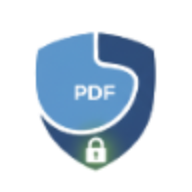How to Create Fillable PDF Forms: Complete Guide for 2025
Learn how to create professional fillable PDF forms with text fields, checkboxes, radio buttons, and dropdowns. Step-by-step guide for surveys, applications, and data collection.
How to Create Fillable PDF Forms: Complete Guide for 2025
Fillable PDF forms are essential for modern businesses, organizations, and professionals. Whether you’re creating surveys, application forms, registration documents, or data collection sheets, interactive PDF forms streamline workflows and eliminate manual data entry.
Why Use Fillable PDF Forms?
Fillable PDF forms offer significant advantages over traditional paper forms:
- Efficiency: Recipients can fill forms digitally, eliminating illegible handwriting
- Data Validation: Set required fields and input constraints to ensure complete, accurate data
- Professional Appearance: Clean, consistent formatting that reflects well on your organization
- Easy Distribution: Email forms directly or share via cloud storage
- Eco-Friendly: Reduce paper waste and printing costs
- Accessibility: Compatible with screen readers and assistive technologies
- Version Control: Track form versions and updates easily
Types of Form Fields
Understanding different field types helps you create effective forms:
1. Text Fields
Single-line input fields for names, emails, phone numbers, and short answers.
Best for: Contact information, brief responses, IDs
Options:
- Maximum character length
- Default placeholder text
- Required vs optional
- Read-only (pre-filled but not editable)
Example uses:
- Name: ____________
- Email: ____________
- Phone: ____________
2. Multiline Text Fields
Larger text areas for paragraphs, comments, and detailed responses.
Best for: Descriptions, feedback, explanations, essays
Options:
- Row/column size
- Character limits
- Scrollable text area
Example uses:
- “Describe your experience”: ___________
- “Additional comments”: ___________
3. Checkboxes
Individual toggles that can be selected or deselected independently.
Best for: Multiple selections, agreements, feature lists
Options:
- Default checked/unchecked state
- Required checkbox (e.g., terms acceptance)
Example uses:
- ☐ I agree to terms and conditions
- ☐ Email me updates
- ☐ Morning ☐ Afternoon ☐ Evening (multiple selections allowed)
4. Radio Buttons
Mutually exclusive options where only one can be selected in a group.
Best for: Single-choice questions, ratings, yes/no answers
Options:
- Group name (determines which buttons are mutually exclusive)
- Default selection
- Required selection
Example uses:
- Gender: ⚪ Male ⚪ Female ⚪ Other
- Rating: ⚪ 1 ⚪ 2 ⚪ 3 ⚪ 4 ⚪ 5
- Response: ⚪ Yes ⚪ No
5. Dropdown Menus
List of options that appear when clicked, saving space on the form.
Best for: Long option lists, countries, states, categories
Options:
- Predefined option list
- Multi-select capability
- Default selection
Example uses:
- Country: [Select country ▼]
- Education level: [High School / Bachelor’s / Master’s / PhD ▼]
- Department: [Sales / Marketing / Engineering / HR ▼]
How to Create Fillable PDF Forms with LocalPDF
LocalPDF’s form builder makes creating interactive forms simple and private:
Step 1: Upload Your PDF
Start with any PDF document - a template you designed, a scanned form, or a blank page. The tool works with:
- Existing PDF templates
- Converted Word documents
- Scanned paper forms
- Blank PDFs created from images
Tip: Design your form layout in Word or a design tool first, then convert to PDF before adding fields.
Step 2: Add Form Fields
- Click the field type button - Choose Text, Multiline, Checkbox, Radio, or Dropdown
- Place the field - A new field appears on the canvas
- Position it - Drag the field to the correct location on your form
- Resize it - Drag the bottom-right corner to adjust width and height
Step 3: Customize Field Properties
Select any field to edit its properties in the right panel:
General Properties (all field types):
- Field Name: Unique identifier for data extraction (e.g., “first_name”, “email_address”)
- Position: X and Y coordinates for precise placement
- Size: Width and height in pixels
- Required: Make the field mandatory
- Read-only: Pre-filled data that users can’t modify
Text Field Options:
- Default Value: Pre-populate with placeholder or existing data
- Max Length: Limit character count (e.g., 10 for phone numbers)
- Font Size: Adjust text size (6-72pt)
Radio Button Options:
- Group Name: Buttons with the same group are mutually exclusive
- Value: The value submitted when this button is selected
- Default Selected: Pre-select this option
Dropdown Options:
- Options List: Enter choices (one per line)
- Multi-Select: Allow selecting multiple options
- Default Selection: Pre-select an option
Step 4: Test Your Form
Before finalizing:
- Preview each page
- Check field alignment and sizing
- Verify required fields are marked
- Test tab order (fields should follow logical sequence)
Step 5: Save and Distribute
Click “Save PDF” to download your fillable form. All processing happens in your browser - no uploads to servers, ensuring complete privacy.
Form Design Best Practices
1. Clear Instructions
Add brief instructions at the top of your form:
- “Please complete all fields marked with *”
- “Use the Tab key to move between fields”
- “Select all options that apply”
2. Logical Field Order
Arrange fields in the order users expect:
- Personal information (name, email, phone)
- Address details
- Specific questions
- Comments/additional information
- Signature and date
3. Consistent Styling
- Use the same font size for similar field types
- Align fields vertically for clean appearance
- Leave adequate spacing between fields
- Group related fields together
4. Required Field Indicators
Mark required fields clearly:
- Add asterisks (*) to field labels
- Use bold text for required field names
- Add note: ”* Required field”
5. Helpful Placeholders
Use default text to guide users:
- “John Doe” in name field
- “name@example.com” in email field
- “555-123-4567” in phone field
6. Field Naming Convention
Use descriptive, standardized names:
- ✅ Good:
first_name,email_address,phone_number - ❌ Bad:
field1,input2,box3
This helps with data extraction and form processing later.
Common Use Cases
Job Application Forms
Essential fields:
- Text: First name, Last name, Email, Phone
- Multiline: Work experience, Education, Why you’re interested
- Radio: Authorized to work? (Yes/No)
- Checkbox: Available times, Willing to relocate
- Dropdown: Position applying for, How did you hear about us?
Survey Forms
Essential fields:
- Radio: Rating scales (1-5, Agree/Disagree)
- Checkbox: Multiple-choice questions
- Multiline: Open-ended feedback
- Dropdown: Demographics (age range, location)
Registration Forms
Essential fields:
- Text: Name, Email, Organization
- Radio: Ticket type, Attendance preference
- Checkbox: Dietary restrictions, Session selections
- Dropdown: Country, T-shirt size
Medical Intake Forms
Essential fields:
- Text: Patient name, Date of birth, Insurance ID
- Checkbox: Symptoms, Allergies, Medical history
- Multiline: Current medications, Additional notes
- Radio: Gender, Emergency contact relationship
Security and Privacy Tips
1. Protect Sensitive Forms
If your form collects personal information, consider:
- Adding password protection to the final PDF
- Using read-only fields for pre-filled information
- Limiting editing permissions
2. Data Collection
Remember:
- Inform users how their data will be used
- Collect only necessary information
- Comply with GDPR, CCPA, and other privacy regulations
3. Form Distribution
Choose secure distribution methods:
- Email with encryption
- Secure file sharing services
- HTTPS web forms
Advanced Tips
Creating Multi-Page Forms
For long forms:
- Split into logical sections across pages
- Add page numbers (e.g., “Page 1 of 3”)
- Use section headers for clarity
- Consider a table of contents for very long forms
Form Field Tab Order
Most PDF readers navigate fields using the Tab key. Ensure fields are added in logical order, or users may jump around confusingly.
Flattening Forms After Completion
Once a form is filled, you can flatten it to convert interactive fields into static text. This:
- Prevents further editing
- Reduces file size
- Ensures consistent appearance across all PDF readers
Combining with Other Tools
Enhance your forms by:
- Adding watermarks for confidential drafts
- Compressing large forms before distribution
- Adding digital signatures for authentication
Troubleshooting Common Issues
Fields Not Appearing in Some PDF Readers
Solution: Use standard field types (Text, Checkbox, Radio, Dropdown) which are widely supported. Avoid complex JavaScript-dependent fields.
Users Can’t Type in Fields
Cause: Field might be set to read-only or form might be flattened.
Solution: Check field properties and ensure form is truly fillable.
Data Not Saving
Cause: Some PDF readers don’t save form data by default.
Solution: Instruct users to use “Save As” instead of just closing the PDF.
Fields Overlapping Content
Solution: Adjust field size and position. Use transparent backgrounds for fields placed over text.
Alternatives to Fillable PDFs
While fillable PDFs are versatile, consider alternatives for specific scenarios:
- Google Forms / Microsoft Forms: Better for online-only surveys with automatic data collection
- Web Forms: More flexible for complex logic and real-time validation
- Paper Forms: Still useful when recipients lack digital access
However, fillable PDFs remain ideal for:
- Professional documents requiring signatures
- Forms that need to work offline
- Scenarios where maintaining exact formatting is critical
- Recipients using various devices and operating systems
Conclusion
Creating fillable PDF forms streamlines data collection, improves accuracy, and enhances professionalism. With LocalPDF’s form builder, you can create sophisticated interactive forms without uploading sensitive documents to cloud services.
Ready to create your first fillable PDF? Try our form builder tool →
All processing happens locally in your browser, ensuring your forms and data remain completely private.
Related Articles
- How to Add Text to PDFs: Complete Guide
- How to Flatten PDF Forms: Convert Interactive to Static
- How to Password-Protect PDFs
- How to Sign PDF Documents Digitally
Related Tools
- Add Form Fields to PDF - Create fillable forms
- Flatten PDF Forms - Convert fillable forms to static PDFs
- Protect PDF - Add password protection to forms
- Add Text to PDF - Add static text overlays